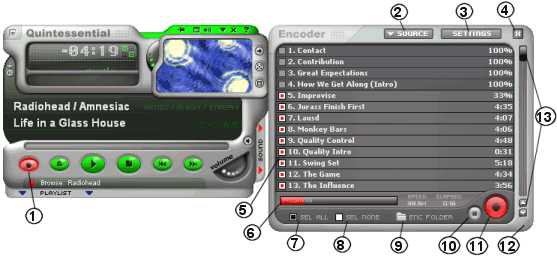
The QCD Encoder allows you to encode your audio CD's and files right onto your computer! You can choose from many different formats such as mp3 or wav.
The illustration below shows all the encoding controls as they appear on the QCD base (default) skin. Click on any number to see what the control does.
Note: Other skins may not have all these features, or will give the controls very different locations and appearances than shown here. If you want to find a certain control, and QCD does not appear as shown below, just type Ctrl-0 (zero) to restore the default skin.
Tip: As you move your mouse pointer over the encoder controls on the QCD base skin, the Message Area describes what it does.
Here's the QCD encoder window. Click a number to see what the control does.
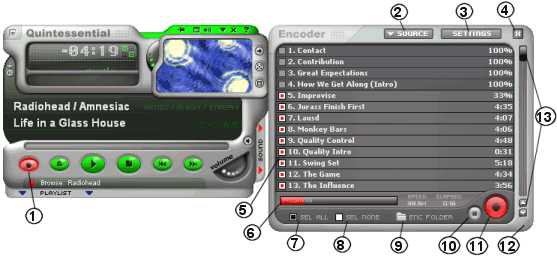
|
# |
Control Name |
What It Does |
|
1 |
Toggles the QCD Encoder window. | |
|
2 |
Lets you choose your CD encoding source. | |
|
3 |
Opens the Encoder Plug-ins settings window to configure the location and format of encoded audio files. | |
|
4 |
Closes the encoder. | |
|
5 |
The list of tracks queued for encoding. Click on a specific track to queue it on or off. | |
|
6 |
Displays the progress of all files selected for encoding. | |
|
7 |
Selects all tracks in the Encoder List for encoding. | |
|
8 |
Deselects all tracks in the Encoder List. | |
|
9 |
Opens the current encode folder where encoded files are saved. | |
|
10 |
Stops encoding. | |
|
11 |
Starts encoding files queued in the Encoder List. | |
|
12 |
Click here to resize the Encoder List. | |
|
13 |
Lets you scroll through the Encoder List if it's longer than the Encode List area. To use the Scrollbar, drag the slider knob and up and down, or click the up / down buttons above and below the scrollbar. |
For more information about copying music from a CD to your hard drive, see How To: Copy a CD to Your Hard Drive.
For information about encoding music files, see How To: Encode Music Files.