
1. Here you can select which cleaning file you want to use.
2. If you select this then there can be added more cleaning filters to
5
by selecting them in 1 and clicking on 4.
3. This is the button to remove one or more cleaning filters from 5.
4. This is the button to add the cleaning filter from 1 to 5.
5. Here you will see multiple cleaning filters if you added them.
6. With this button there will become more details visible on what
files, directories and registry keys are deleted.
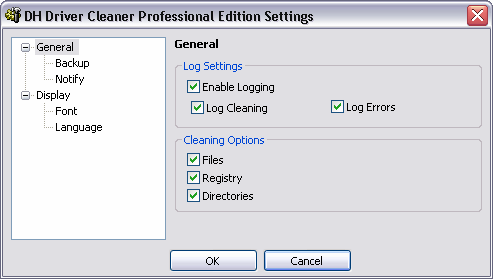
In the settings menu you can turn options on and off. If
you want to use the ability to restore deleted files and / or directories and /
or registry keys, then turn the option on by Backup. By the cleaning options you can
select if it should clean all or not. When you have show notify enabled,
then when the backup folder or log folder reach the size you set you will
get a popup notification.

1. Here you can select what cab file should be
cleaned.
2. Here you can see it is busy or finished.
3. Here you can see what it is doing.

1. Here you can see what the program is doing.
2. Here you can see how many updates and new files there are.
3. Here you can see what file it is downloading.
4. Here you can see the current download size and the total download size in Bytes / KB / MB.
5. Here you can see the average download speed.
6. Here you can see additional information.
7. If this is checked, then Driver Cleaner will start when Live Update is closed.
Distribution of this text or parts or images needs permission of the Author