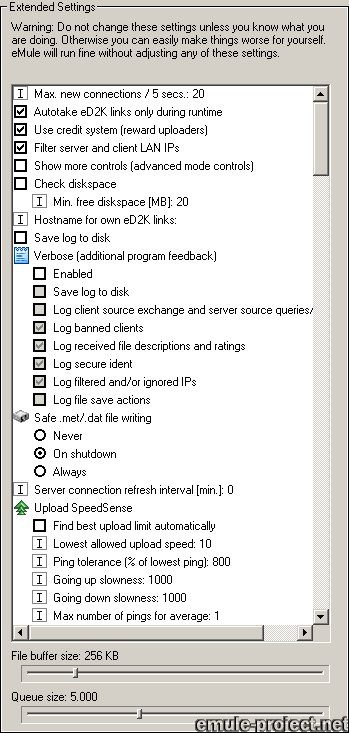
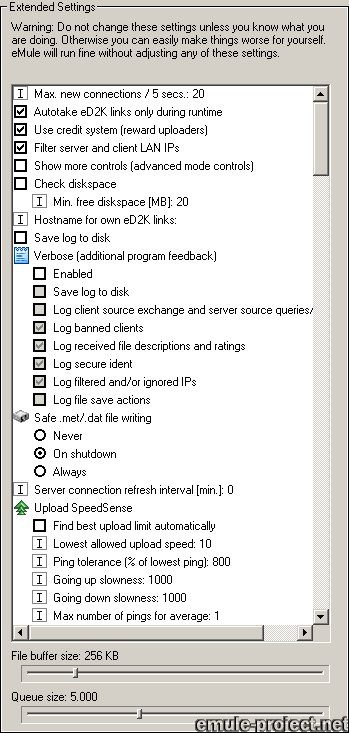
Max. new Connections per 5 seconds
This is the number of new connections eMule opens during 5 seconds. Default
is 20.
| Important: | |
| > | Messing with this setting can cause blue screens, hung routers and the inability to browse the web. Also Up- and Download may suffer with wrong settings here. |
| > | You may slightly increase this setting when running eMule on high bandwidth connections like Tx or LAN. |
Autotake eD2k Links only during runtime
eMule is automatically started when clicking on one the special web links in
your browser. This option prevents this behaviour.
Use Credit System (Reward Uploaders)
See the chapter Credit
System for more information first. It is strongly recommended to leave the
Credit System turned on as it will deter leechers from harming the network.
| The reason for this option are: | |
| > | Releasers can now make sure that no other file will take precedence over their release files by turning off this option. |
| > | A mixed network will better resist possible exploits of one system. |
| > | The balance between rare and popular files will increase. |
Filter server and client LAN IPs
Sources containing IPs of the private IP classes A (10.0.0.0 - 10.255.255.255),
B (172.16.0.0 - 172.31.255.255), C (192.168.0.0 - 192.168.255.255), local host
(127.0.0.0 to 127.255.255.254) and all IPs starting with null (0.x.x.x) are
not valid in the internet. Such sources received by client to client source
exchange or by servers are dropped when this filter is activated.
Note:
Running eMule in a local network (LAN) requires this option be turned off or
eMule will not be able to find any sources in this network.
Show more controls (advanced mode controls)
This options activates even more functions in eMule which are usually not needed
for running it.
o Show Meta Data
This is a command in the right click menu of a download in the Transfer
window. It shows additional information which may have been entered for this
file like mp3 ID tag or Author, Year etc.
o Source handling (A4AF)
eMule only uses one queue slot on any other client. It is not possible to ask
another client for two queue places simultaneously. Should another client offer
sources for more than downloads, only one will get a QR value whereas the others
will show the note Asked for another file in the source status.
Manual source handling allows to specify which download should get the QR from
the sources. There are three functions to move the sources between downloads:
Swap All Sources To This File Now
This is a one time move of sources with the Asked for another file
remark to this download. All sources of this download which previously show
this note will get a QR assigned. Consequently the downloads from which the
source status was swapped will now have the A4AF source.
Swap All Sources To Any Other File Now
If a download is not that important at the moment, this function will try to
reassign its sources to other downloads if possible.
Automatically Swap All (A4AF) Sources To This File Now
Similar to Swap All Sources To This File Now, this function will care
that all sources will always prefer this download when asking for a QR.
o Show number of Asked for another file sources as +xx
for each download
Indicates the number of A4AF sources for each download in the Transfer
list.
Check Diskspace (min. free diskspace [MB])
The size of eMule's temporary download files increases dynamically on demand.
The Check Diskspace option ensures that the current downloads can be
entirely downloaded and completed. Downloads which are too big for the current
free disk space get paused so that other downloads can be completed.
If you provide a value for the min. free diskspace eMule's behaviour
changes. Now all files are downloaded until the limit for free disk space is
reached.
When free disk space increases the paused downloads will restart automatically.
Hostname for own eD2k Links
In the shared files main tab eD2k links with the current IP as source can be
created. Entering a hostname in this filed allows to create such links with
the hostname instead of the IP. The advantage of this link is that it is still
valid should your IP change.
For more information on dynamic hostnames see the Webinterface
chapter.
Save logs to disk
The output of the two log windows of the Server tab - Log and Debug
- can be saved to disk by turning on the corresponding option. They will be
save as eMule.log or eMule_Debug.log in eMule's installation
folder.
Verbose (additional program feedback)
If Verbose mode is turned on an additional Debug tab is displayed in
the Server window. The information shown therein are for development
only and no additional support on these will be provided. This option
causes a greater CPU and memory load. Not recommended for normal operation.
Safe .met / .dat file writing
On newer operating systems using NTFS as file system there is usually no need
to change this option. If downloads are reproducibly lost on crashes or eMule
shut downs the safer method should be tried.
Depending on the hardware used, this option may notably increase disk activity
/ system load or prolong eMule's shut down!
o On shutdown
eMule will use extra safety measures to commit the .met and .dat files to disk
on application exit. This may prolong the time needed for shut down.
o Always
The safety measures are used on every write access to these files.
Server Connection Refresh Interval
There have been cases reported, that eMule loses the server connection in regular
intervals when operating behind a router or network configurations which use
NAT - Network Address Translation.
Routers often have a timeout for these NATed connections after which the router
declares the connection for dead and closes it. When this happens and eMule
tries to recheck its server, a full reconnect is needed because the old one
has been removed by the router.
Should this issue occur, look up the value for the NAT timeout in your router's
settings and enter a slightly lower value into the Server Connection
Refresh Interval field. A value of 0 means eMule handles this and there is usually
no need to change that!
Do not mess this this setting unless you have a router or a more complicated
network setup. This may get you banned from the servers if the value
is too low.
Upload Speed Sense (USS)
USS is a function to monitor the ping times of the connection and to automatically
adjust eMule's upload according to this ping value. This ensures that the connection
never cloggs and will try to keep surfing and online gaming fluid. It is recommended
to keep the default settings.
o Find best upload limit automatically
Activates USS
o Lowest allowed upload speed
This is the minimum upload USS must keep. Recommended is at least 50% of your
upload capacity
o Ping Tolerance (% of lowest ping)
A inital average ping is detertmined for the connection when eMule starts. USS
will not allow a ping increase over the inital ping times the entered multiplier,
e.g. an inital ping of 50 ms and 800% ping tolerance will result in a maintained
maximum ping of 400 ms.
o Going up / down slowness
These two values describe how fast the upload limit is adjusted to stay within
the ping tolerance. Setting wrong values here will collapse the connection.
Keep default!
o Maximum number of pings for average
Sets the number of pings needed to calculate the average response time.
File Buffer Size
Some system may display a "stuttering" when eMule flushes its file
buffers. Lowering the buffer size may help in this case but will result in a
higher disk activity caused by eMule as data is written to disk more frequently.
Setting the buffer size too low can severely reduce eMule's performance.
Increasing the buffer will reduce disk activity but at the risk of higher data
loss should problems occur.
Queue Size
For the Credit System in eMule to work properly the queue size is very important.
If a client has a full queue another client with a high credit rating will have
no chance to enter the queue to spend his credits. So the larger the queue is,
the better and smoother credit system will work. Clients with high credits will
advance in long queues fast enough to get their share. Also, queue waiting time
is not reduced when reconnecting due to IP change or similar. Time until reconnected
may not exceed 1 hour or the queue position will be lost.
Important:
A larger queue does not result in a larger overhead for managing this queue.
Neither the number of connections nor the connection overhead will be increased
by a larger queue. Larger queues may use more memory.
Applies to version: .42a +
Last update on: 2004-02-27 by Monk