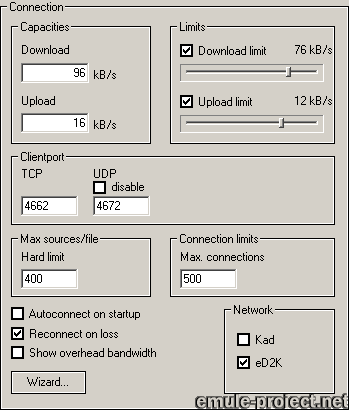
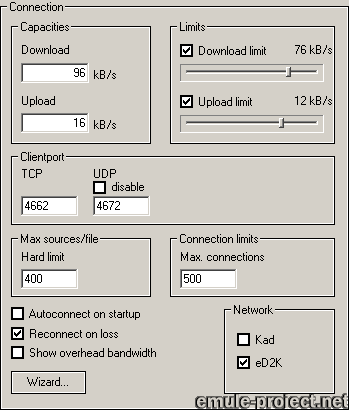
First find your ISP’s speed in your contract or on the ISP’s webpage.
The values for speed are usually given in kilo
Bits per second [kb/s] but the values to be entered in eMule
are in kilo Bytes per second [kB/s]
To convert to kilo Bytes simply divide the kilo Bits value
by 8
Example:
Maximum Downstream: 768kb/s ÷ 8 = 96 kB/s
Maximum Upstream: 128kb/s ÷ 8 = 16 kB/s
The Wizards has most of the common connection types
preconfigured. Use it to find the correct settings for your
line.
Capacities
o Download
This value equals the maximum downstream bandwidth. In the
example above it would be 96.
o Upload
The maximum upstream. In the example it would be 16.
Note:
The Capacities are important for the connection management
in eMule. Check for correct values.
Limits
o Download
This is the maximum download speed in kB/s eMule is allowed.
It is recommended to set it to unlimited by removing the check
mark.
o Upload
This is a very important setting. It denotes the maximum upload
you give to the network. The recommended setting is not set
it higher than ~75% of your Upload Capacity. Or try
Upload Speed Sense - see below.
Aspects to consider:
Setting the Limits to unlimited using Upload Speed Sense
When activating Upload Speed Sense in Preferecnes ->
Extended Preferences and removing the check on Upload
Limit eMule will use all available upload for best performance.
Automatic monitoring of the ping times and upload adjustment
will ensure smooth surfing or online gaming while maximizing
download by credit collecting.
Setting Upload limit too high
Every download needs some spare upload bandwidth to make requests,
acknowledge packages etc. So if you set this limit to high
the upload will slow your download as no upload bandwidth
is available to make these requests.
Setting Upload limit too low
eMule features a credit system based on how much you give
to the network. A lower upload means fewer credits and a longer
wait time in queues.
Client port
eMule uses 4662 as default port for downloading data from
another client. Changing it is only necessary if this port
is blocked i.e. not forwarded in a router or firewalled. In
this case you have a low
ID. Use this
script (thanks to TheDonkeyNetwork)
to check if the used port is open for a free connection
UDP Port
This port handles eMule's extended protocol like Client to
Client Source exchange and source asking on compatible eMule
clients. Using inter client UDP reduces the connection overhead
and also lessen load on the servers.
This port has to be forwarded in any router or be opened in
the firewall. If you are not able to open this port check
disable then the conventional way of communication
is used (not recommended).
Connection Limit
o Max Connections
This is the maximum allowed number of TCP/IP and UDP connections.
Connections are only opened if there is data transfer in progress,
for search and queue requests or Client to Client Source Exchange.
Altering this value is normally not necessary, except on Windows
98/ME, then don't set this value any higher than 100.
Note:
(Too many connections) in an expanded download means,
that the limit of new connections has already been reached.
These sources are "on queue" and will be processed
as soon as new connections are opened.
Max Sources Per File
o Hard Limit
Hard Limit is the maximum number of sources allowed for a
file. If this limit is reached eMule stops accepting sources
for this file.
Network
eMule features two different networks. One is a server based
network following the traditional eD2k system The other one
works independent of servers and uses a concept known as Kademlia.
See the Network
Guide in this help for a more detailed description.
The checkboxes allow to choose to which network(s) eMule connects
when the Connect button is pressed.
Autoconnect on startup
This will tell eMule to establish a server and/or Kademlia
connection right after start up.
Reconnect On Loss
If the network connection is lost, eMule will automatically
try to establish a new one. Recommended is checked.
Show Overhead Bandwidth
This option will display the up- and download overhead in
the eMule status bar. They are the values in parenthesis (
) next to the current up- and download speed. This overhead
calculated from the amount of data needed to manage source
asking, to open connections and to control any other form
of communication between clients. This bandwidth is lost for
up- and downloading.
Important:
If the sum of your current upload and overhead is near your
upload limit, eMule opens too many connections or
has to manage too many sources. In this case you have to lower
your Max Connections and/or your Max Sources per File or you'll
suffer from bad down- and uploads.
Note:
The number of clients in your queue do not cause any additional
traffic and have no effect on overhead.
Applies to version: .42a+
Last Update: 2004-02-27, Monk