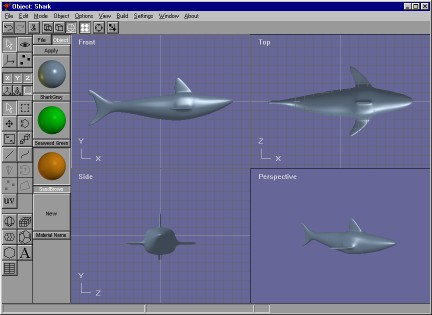Anim8or
is a 3D computer animation program that is designed to allow straightforward
creation of animations. You interactively create and edit objects, figures,
and scenes directly on the computers screen. The basic interface is similar
to most 3D animation and CAD programs, as shown in the following screen shot:
|
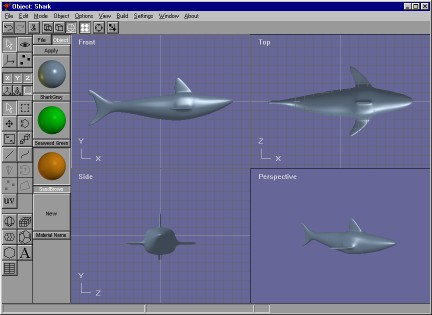
|
You control
various aspects of your work using an ordinary computer mouse or tablet. You
select and drag, rotate, scale and place objects by clicking in the various
views of your work. There are two toolbars that you can use for
common tasks. The one at the top of the has buttons for general commands that
are used throughout Anim8or, while the one on the left allows you to change
your mode of operation for common tasks in the current that you are using.
The usual menu is there for less frequently used tasks.
|
You can
control the view of your objects to see how they appear from the front,
side, top, perspective, etc., and you can show
either multiple views or a single view on your screen.
|
There
are four main working modes, and an object-browsing mode. First, there is
an object editor that is used to build (mostly) static objects.
|
Second,
there is a figure or character editor. You use it to define
the structure of a character that you want to animate by connecting jointed
bones together, and objects to them. You can give each joint
different ways in which they are allowed to move and restrict the range, just
like your elbow or shoulder can move only in certain ways.
|
Third,
there is a movement or sequence editor. Here you can define segments
of motion as one cycle of a walk. These can then be linked together in chains
in the scene editor for longer sequences.
|
| Fourth,
you put together your final scenes in a scene editor. Here you place
the objects and built in the other parts of Anim8or into their final “world”.
You can control how they move, and where the camera is located. You
can also give the scene various kinds of lights. |
Once you
have created a model or scene you can render high quality .jpg and
.bmp images and .avi movies and save them to disk for
later use.
|
Finally,
there is an object browser to help you view and organize your Anim8or
objects. You can also search your disk for objects in other formats.
|