CostComp User's Manual (May 2001)
Table of Contents
1. CostComp
1.1
What is CostComp1.2
CostComp Features2.
Using CostComp2.1
Basic Operations2.2
Check Boxes2.3
MiniCalculator3.
Miscellaneous3.1
Acknowledgements3.2
BugsEver wonder if the "Family" size detergent is really a better value? Faced with four different sized packages of the same item and all you want is get the one with the best value, quickly? CostComp is a Palm utility that helps you determine the lowest unit cost among multiple retail packaging. The goal is to find the best value quickly with minimum tapping and no memorization.
Enter Price and Quantity for items under comparison. Unit Cost will be calculated by CostComp. When you finish entering all the Price and Quantity information, hit the <Best Value> button to find the lowest unit cost.
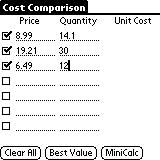
The sample screen shows comparison for three different packaging of Thing One:
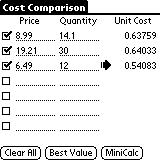
After hitting the <Best Value> button, CostComp shows an arrow, indicating the lowest unit cost.
Hit the <Clear All> button to clear all lines and uncheck all check boxes.
Empty lines or lines with missing information will not be included in the best value calculations.
Fields with zero, negative, or non numeric input will be erased.
CAVEAT: Be sure the entries under Quantity are of the same unit. For example, 10 oz. and 1 lb. 2 oz. should be entered as 10 oz. and 18 oz., respectively. Usually, this is not a problem, as most of the retail packaging show this information. But if necessary, you can use the MiniCalculator to arrive at the numbers. (Perhaps the next version will allow you to enter raw weights & measures information and convert automatically, in case you forget 1 pound has 16 ounces.)
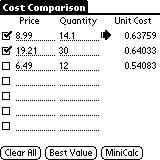
Use the check boxes to the left of each line to include or exclude that line in the lowest unit cost calculations. For example, for the same three items of Thing One, if you should decide to forgo the cheapest one, uncheck that line to determine the best value among the remaining choices.
If a check box is unchecked, it will be automatically checked when you modify the Price or Quantity field.
When a check box is checked or unchecked, the Best Value calculation is automatically redone and the new lowest unit cost is indicated by an arrow.
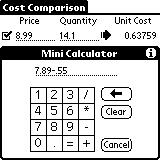
Use the MiniCalculator for very simple arithmetic calculations for Price and Quantity.
For example, use the MiniCalculator to calculate:
To use the MiniCalculator, select a Price or Quantity field, then hit the <MiniCalc> button to bring up the MiniCalculator form. Enter the arithmetic expression and tap the "=" button to calculate and transfer the result to the selected field.
CAVEAT: Precedence is strictly from left to right. So 3-2*4 equals 4 and not -5. In fact, result less than or equal to zero is ignored. (That's why it's a MiniCalculator.)
CostComp is freeware. Ver 1.01 is the first public release. The minimum requirement to run CostComp is Palm OS 3.0.
CostComp was written using the free GNU PRC-Tools, debugged using the Palm OS Emulator (both of which can be gotten at www.palmos.com), and road tested on a PalmPilot Professional with 2MB Upgrade (Palm OS 3.0). It has been very casually tested on Palm OSes 3.x using the Palm OS Emulator.
Thanks to www.ardiri.com for clear and concise instructions on setting up the PRC-Tools for the Windows environment.
Thanks to the Palm Programming FAQs for how to implement floating point operations.
Thanks to Palm Computing in general for providing all the free tools and information to write my own apps.
Thanks to my husband Russ for crashing CostComp again and again and again…
No known bugs for Ver 1.01.
Send bug reports and suggestions to L2Nero@earthlink.net. Include CostComp in subject line. Send non-constructive comments to /dev/null.