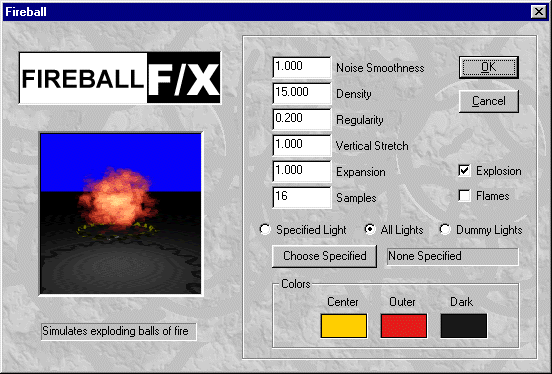
This plug in XFX image processor adds the capability to generate Fractal fireballs and explosions.
Remember that for image processors the .DLL, .AVI and .XFX files should be placed in the POSTPROCESS subdirectory.
This is an animated XFX image processor and its appearance changes over a range of frames. Thus although it can be added as a global effect it is best used as an Image Effects (F/X) object (Actor).
This plugin is controlled through the dialog below:
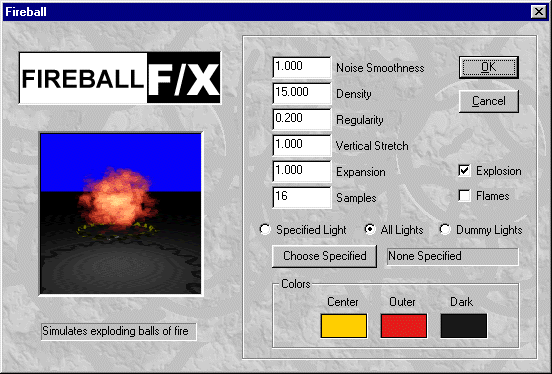
The effect of the controls in the Dialog Box (showing the default settings) will be explained shortly but before we look at these we must discuss how this works.
Like the Halo and Lens Flare effects the Fireball effect is attached to a Light. Although it can be attached to normal lights it is best to associate it with a Specific Named Dummy Light. Now here is the main restriction:
The light it is attached to must be An Attenuated Light Source
If you try to use a fireball with a non attenuated light source it will NOT work. The reason we need to use an attenuated light source is that there has to be some way to tell the effect how big the explosion/fireball is to be. Using an attenuated light source gives a visual indication in the Animator's three view windows of a sphere where the attenuated light falls to one half of its defined intensity. This effect uses this sphere as a container for the effect so that you can be reasonably confident that the fireball or explosion will occur inside the sphere. Therefore if you expand this sphere the explosion will occupy a larger volume of space. Because the effect is fractal three will be some deviation of the size so it is still best to do a few test renderings at low resolution to ensure you have the size you want, and here is the final warning:
The volumetric integration of fractal functions is SLOW so the effect can take quite a while to do its business
However the results can be quite spectacular!
Controlling the effect (Dialog Parameters):
The switches:
|
Light Settings
The Light settings and Choose light button speak for themselves, many other
SFX image processor use them. Make sure you have read the paragraph
above.
Colour Settings
There are three settings. The dark colour is used for the smoke cloud that
occurs at the then of an explosion. The Centre colour is at the heart of the
fireball and the Outer colour is for the edges of the flames or explosion.
Noise Smoothness
The noise smoothness governs the feature detail. When small the features are
small and if viewed from far away will appear as just dots. (Rather in the same
way that the features of a surface texture disappear when a fine texture is
pained onto a very large surface area which is then viewed from far enough away
so that the whole surface is visible.) When the noise smoothness is large there
are few details, in the case of cloud like fireballs the balls of fire are large
and each one shows little texture feature.
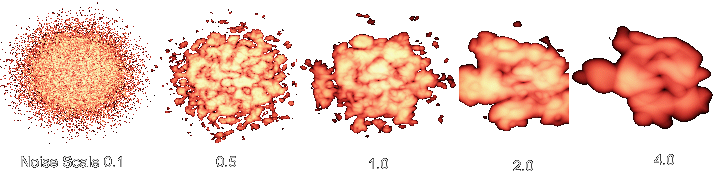
|
It is important to get the settings of this parameter correct in relation to the size of light's falloff sphere. Some experimentation may be necessary. As the light falloff sphere increases in size it may be necessary to increase Noise smoothness settings.
Density
Use the density setting to make the effect brighter, there is also an element
of "see through" on less dense settings. Several fireballs can be
overlapped for extra effect. Use a low density when mixing effects.
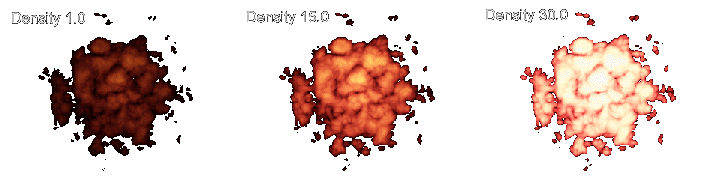
|
Regularity
The regularity (Default 0.2 shown in images above) governs how regular the explosion
appears a value of 0.1 gives the appearance of the explosion consisting of a
lot of irregular and disjoint blobs. A value of about 2.0 gives a nearly perfect
spherical outline. See the images below.
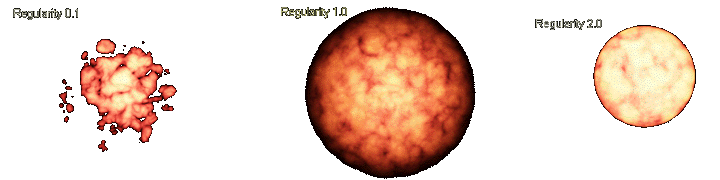
|
Vertical Stretch
Use this setting to elongate the fireball, for example it you want to simulate
flames leaping from a fire. The image below used a vertical stretch factor of
3.

|
Expansion
When this value is set to its default then the size of falloff sphere should
normally enclose the fireball. If you want the effect to occupy a smaller or
larger volume without having to resize the lights 1/2 attenuation sphere then
adjust this parameter. (Perhaps you want to attach two fireballs with different
sizes to a single light). When set to 2.0 the effect occupies a spherical volume
of twice the diameter of the lights 1/2 attenuation sphere.
Samples
The samples setting controls the quality of the fractal integration, a large
value will give a more detailed fireball but it will take longer to compute
it. A value as low as 4 can still give a very good looking fireball. The images
in this specification were produced with a setting of 4. (The default is 16).