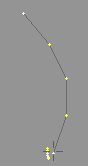
Twists and optionally extrudes the selected vertices and edges along a path to make a 3D coil type shapes.
Useful for making models like a telephone cord. Entire models can also be copied and twisted along the path.
The following shows how to build a twisted cord.
1) Add a Circle.
2) Draw a curved line as shown in the example below.
3) Deselect all vertices. Select the vertices of the cross-section that is to
be twisted.
4) Move the 3D cursor to the first vertex of the twist path. With the Object
Selector tool, click on this first vertex to select all vertices on the path.
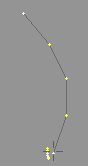
5) Execute the Twist > Along menu item, and if the program decides the set-up is OK, a dialog will appear for final confirmation.
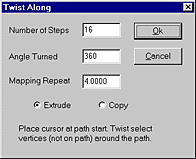
6) Press the OK
button using the default Number of Steps and Angle Turned.
7) The circle will be extruded along the curve line segment as shown below.
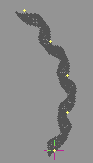
Number of Steps - Specifies the number of twisted extrusions or copies to be generated between each vertex on the path. If the path has 10 vertices and 8 steps are specified, then 80 total copies of the original are generated with 8 copies between each vertex.
Angle Turned - Specifies the angle to spin (usually 360 degrees, a maximum of one full revolution).
Extrude - Extrudes the original shape as it twists along the path.
Copy - Makes individual and unconnected copies the original shape as it twists along the path.
# map images - If Fixed-To mapping coordinates are assigned to the vertices being extruded, the action will extrude the coordinates along the curve as well. The number of times the map is repeated in the extrusion is entered in the action dialog.