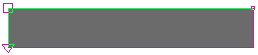
The Move Map Axes enable you to precisely position a Planar, Cylindrical, or Spherical image map on a 3D model.
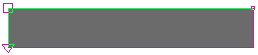
The area enclosed (shaded Gray) by the Map Axes is defined in the Working-Volume views using three handles.
| Top Left (T/L) Handle | Anchor handle moves all axes | |
| Top Right (T/R) Handle | Resizes width or radius | |
| Bottom Left (B/L) Handle | Resizes length |
Position and size the image map on the model in the Working-Volume by clicking and dragging the Map Axes handles to the desired position. The Map Axes and image map will simultaneously be displayed in the OpenGL Shaded Camera View.
You can also set the position of each map axis handle at the location of the 3D Cursor by pressing on the corresponding button in the Lock Palette.
![]()
Hint: To place each map axis handle directly on a vertex, place the 3D cursor near the selected vertex, press the F2 Key (Actions > Snap Cursor > To Closest Selected), the press the corresponding button in the Lock Palette.
To lock the map handles to specific vertices, press the Lock button after pressing the corresponding map axis handle. Note that locking will not work if more than three vertices are selected.
See
also
Planar Map Axes
Cylindrical Map Axes.