
Extrude the selected vertices and edges along a path to make a 3D shape.
The following shows how to build a bendy type tube.
1) Add a Circle.
2) Draw a curved line as shown in the example below.
3) Deselect all vertices. Select the vertices of the cross-section that is to
be extruded.
4) Move the 3D cursor to the first vertex of the extrusion path. With the Object
Selector tool, click on this first vertex to select all vertices on the path.

5) Execute the Extrude-> Along menu item, and if the program decides the set-up is OK, a dialog will appear for final confirmation.
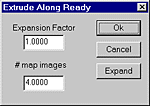
6) Press the OK
button using the default expansion factor of 1.0000.
7) The circle will be extruded along the curve line segment as shown below.
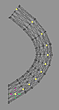
The Extrude function can also scale up or scale down the shape as it extrudes along the curve. Click on the Expand option when the action requests confirmation, then enter the expansion factor. This factor is the expansion that occurs between the first and last point on the extrusion path.
In the example below, extruding a circle along a curve with an expansion factor of three, the radius of the circle at the end of the curve is three times the radius at the start of the curve.
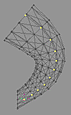
# map images - If Fixed-To mapping coordinates are assigned to the vertices being extruded, the action will extrude the coordinates along the curve as well. The number of times the map is repeated in the extrusion is entered in the action dialog.