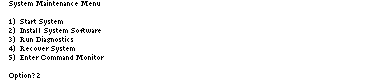
Use this procedure to load the miniroot from a remote distribution source:
>> exit
The System Maintenance menu is displayed.
On most systems, the System Maintenance menu is similar to the one shown in Figure 3-3. Click the Install System Software icon on this menu to display a list of distribution choices.
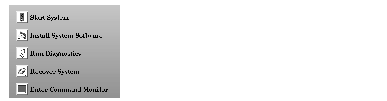
Figure 3-3 : System Maintenance Menu
If you are using an ASCII console, the menu appears in text, as shown in Figure 3-4. Type the number of the Install System Software selection to display a list of distribution choices (in Figure 3-4, the number is 2).
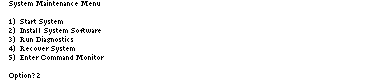
Figure 3-4 : System Maintenance Menu on an ASCII Screen
Click the Remote Directory icon to specify the location of the remote distribution. If you are using an ASCII console, enter 2.
After you select Remote Directory, you are prompted to enter the name of the remote host that contains the distribution. Specify the hostname of the installation server, as shown in this example:
Enter the name of the remote host:installation_server
After you enter the name of the installation server, you are prompted to enter the name of the remote distribution directory. If your distribution source is a remote CD, your entry resembles the example shown below. In your entry, substitute the mount directory of the CD-ROM drive for CDdir:
Enter the remote directory:CDdir/dist
If your distribution source is a remote directory, your entry resembles the example shown below. Substitute the pathname of the distribution directory for distdir:
Enter the remote directory:distdir
After your entry, you see a message like the examples below:
Remote directory CDdir/dist from server installation_server.
Remote directory distdir from server installation_server.
After your entry, the installation tools and miniroot are copied to the target. These messages appear while the copy is in progress:
Obtaining installation tools from server:CDdir/dist
Copying installation tools to disk
Copying the miniroot to the swap partition of the target takes several minutes. During that time, a message bar appears to indicate the status of the copy (rows of dots appear on ASCII console screens). When the copy is completed, some informational messages are posted and the Inst Main menu is displayed. The informational messages are similar to these:
IRIX Release version cpu Version longversion System V
Copyright 1987-1994 Silicon Graphics, Inc.
All Rights Reserved.
ipg0: missing
enp0: missing
fxp0: missing
These messages are normal and do not indicate a problem; one line is posted for each type of device that is supported by the kernel and not detected on the target.
After the device messages, startup messages are displayed:
Creating miniroot devices, please wait...
Current system date is date
/dev/miniroot on /
/dev/dsk/dks0d1s0 on /root
/root/dev/usr on /root/usr
Invoking software installation.
Notice that the startup messages included a posting of the system date. If the date is off by more than a few minutes, reset it with this command (see "Changing the Network Timeout Value" if you need more information):
Inst> admin date mmddhhmmyy
You can display the date again with this command:
Inst> admin date
The location of the distribution source that you specified in the miniroot load procedure is posted in a message above the Inst Main menu (look ahead to Figure 4-2 for an illustration of the Main menu):
Default distribution to install from: source
For help on inst commands, type "help overview".