On server systems without graphics capability, you see the following prompt:
Starting up the system....
To perform system maintenance instead, press <Esc>
On systems with graphics, you see similar messages, displayed on your screen as shown in Figure 10-1.
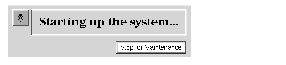
Figure 10-1 : ARCS System Startup Message
The procedures are substantially the same for graphical or text usage, except that you need not press the Escape key, you can use your mouse cursor to click a button labeled Stop for Maintenance.
System Maintenance Menu
1 Start System
2 Install System Software
3 Run Diagnostics
4 Recover System
5 Enter Command Monitor
6 Select Keyboard Layout
The menu items have the following effects:
- Start System
- This option starts the default operating system.
- Install System Software
-
This option brings up the standalone version of inst(1M). See IRIX Admin: Software Installation and Licensing for further information on this option. If your system has the ARCS PROM, it allows you to interactively select the type of device you will use to perform the installation (for example, tape drive, network connection, or CD-ROM drive) and then select the specific device from those of the specified type. - Run Diagnostics
-
This option runs a diagnostic program on your system hardware. See your system Owner's Guide for further information on this option. - Recover System
-
This option allows you to read a previously made system backup onto the system disk. See IRIX Admin: Backup, Security, and Accounting for further information on this option. If your system has the ARCS PROM, it allows you to interactively select the type of device you will use to perform the recovery (for example, tape drive, network connection, or CD-ROM drive) and then select the specific device from those of the specified type. - Enter Command Monitor
-
This option allows you to enter the Command Monitor program, described in this chapter. - Select Keyboard Layout
-
This option allows you to select from several different keyboard layouts for common languages.
>>
You have entered the Command Monitor.