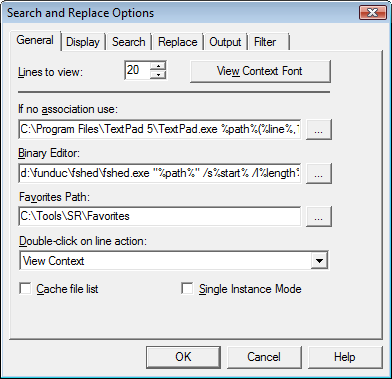
Click on the graphic below for help on the options categories or scroll the screen down for a text description of the General options fields.
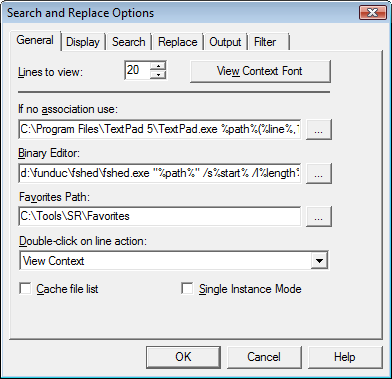
Details on General Options Fields:
Number of lines to view: Select the number of items to view before and after the search results hit line in the View Context dialog.
View Context Font Button: Click this to display the font dialog to select a new font for the View Context dialog.
If
no association use: Enter the default viewer to use when: a) a
file has no Windows file association on your computer or b) when you select
the Search & Replace default viewer. You may also use the Browse button
(![]() ) to select a default viewer via the Select
Viewer dialog. Search and Replace can pass the following variables
on the command line:
) to select a default viewer via the Select
Viewer dialog. Search and Replace can pass the following variables
on the command line:
%path% - Full file path to the file
%line% - Line number of the search hit.
See External Editors for more information and some sample command lines. You can also configure the program to use the editor specified in this field instead of the internal context viewer.
Binary Editor: Enter the hex editor/viewer to use instead of the Search and Replace internal context viewer when a search hit is in a binary file. Search and Replace can pass the following variables to the command line:
%path% - full file path to the file
%start% - offset of first found character
%end% - offset of last found character
%length% - length of found string
See External Editors for more information and some sample command lines.
Favorites Path: Specify here the path to use for storing Favorites. You can change this to another path if network permissions will not be an issue for you. Check with your network administrator if you have questions about access permissions.
Double-click On Line
Action: The four choices in the drop down list (![]() )
determine the response to a double click on a search hit line in the Search Results list. The choices are:
)
determine the response to a double click on a search hit line in the Search Results list. The choices are:
View Context (default): The Internal Context viewer is opened.
Open With Associated Viewer: The editor/view associated with the filetype according to your windows installation is used.
Open with Default Viewer: The editor/viewer specified in the If no association use field is used.
File Operations: The File Operations dialog is displayed.
Cache File List: Search and Replace normally caches the file names in the search path during the first file search. This saves time for paths that contain many files but may cause new files to be missed during subsequent searches in that same path. Unmark this box to have the program refresh the file list with each search/replace operation.
Single Instance Mode: When checked, only one instance of the program can be launched. When not checked, instances are identified:2, :3 etc in the window title so they can be distinguished in the Windows Task Bar and ALT-TAB switcher.
OK button: Saves the changes and closes the dialog.
Cancel button: The changes will not be made.