Launch Microsoft Visual Studio 2010. Drop down the File menu and select New Project...
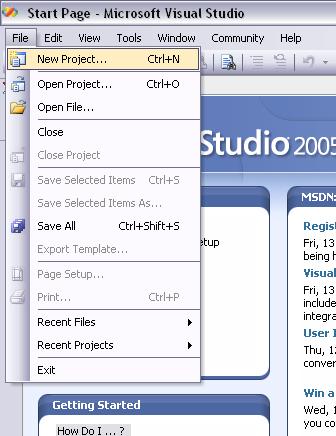
The New Project dialog will appear:
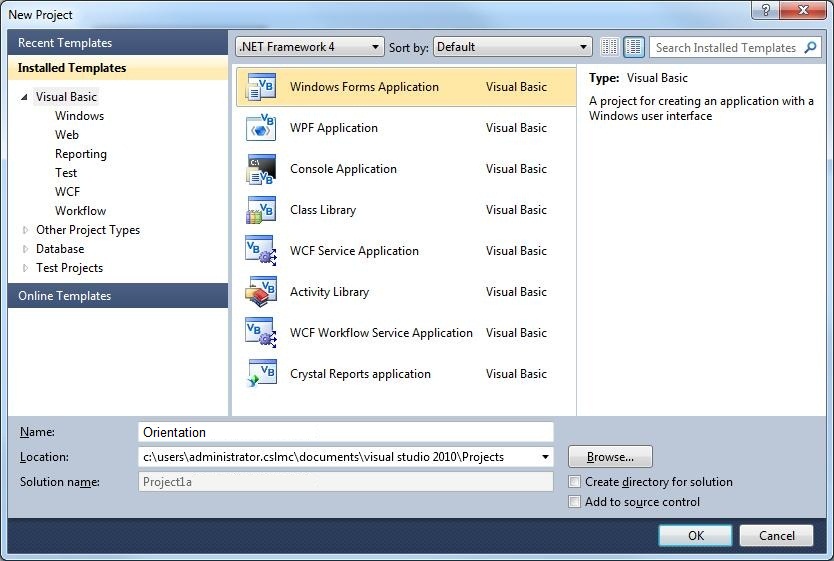
Be sure the Windows Forms Application template is selected in the Templates pane in the middle, then type Orientation in the Name textbox (as shown above) and click OK.
Adding Button controls to the form
Use the following illustration and add 6 buttons to the blank form in the positions shown:
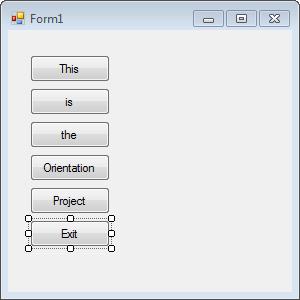
Change the Text property of each button—select each button in turn to access its Text property in the Properties window—to match the captions on the buttons above.
Adding Code to the Click event procedure of the Exit button
Double-click on the bottom button with the Exit caption to quickly go to its Click event procedure as shown in the following illustration:

Type the command Me.Close on the blank line inside the Click event procedure, as shown above.
Test run the Orientation project
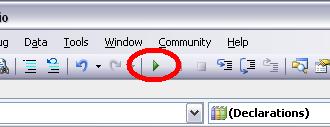
Click on the Start Debugging button on the toolbar (circled in the illustration above) to run the program. After a few seconds you'll see a form with 6 buttons on it. If you click the upper 5 buttons nothing happens--since we have no code in their Click event procedures. But clicking the Exit button will execute the Me.Close method that stops your program from running. Do that now.
Submitting the Orientation project for credit
Follow these steps to submit your Orientation project through the class Desire2Learn website:
- Exit Visual Studio 2010. Note: Never try and submit a project that is still open in Visual Studio.
- Open Internet Explorer and go to your my.vcccd.edu website.
- Log in and click on the My Courses
icon:
 and
select the Visual-BASIC I
class.
and
select the Visual-BASIC I
class. - Click on the Assignments link on the links toolbar of the CIS-M40 Visual BASIC I homepage.
- Click the Submit Orientation Project link and follow the instructions for submitting your Orientation project.