


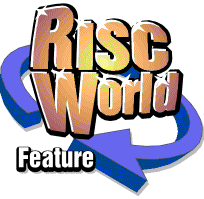
Basics of searching on eBay
Save time and hassle with our handy hunting hints!
With thousands upon thousands of sales occurring at any one time on eBay, it obviously helps to be aware of, and know how to use, the extensive search options on offer.
For most purposes, the standard search will probably suffice. Just enter the name of the item you’re after in the ‘Search’ box and hit the button, after which you’ll be presented with a list of matches.
Alongside the matches is the current bid, the number of bids placed on an item and the time remaining on the auction. If the item you searched for was rare, or you entered an exact match for the name, then you’ll likely get a successful hit in the first few results. However, if you weren’t sure of the name, or wanted to see a variety of results, you can be faced with quite an extensive listing. To narrow down your matches, you should choose the ‘Advanced Search’ option, underneath the normal ‘Search’ box. This takes you to a separate ‘Search’ page, with a greater range of options to help you find exactly what it is you’re after.
The ‘Categories’ option can be extremely helpful in most circumstances, as it will allow you to search for items within a specific bracket. If you’re looking for a chair, for example, you can set it to ‘Home and Garden’, eliminating the possible matches you might get from antiques, or dolls house furniture in ‘Toys and Collectables’.
Underneath the ‘Search’ box is a ‘Search Title and Description’ tick box. By default, searches only look for matching text in the title of an auction. Always enter the most detailed description possible in your title, using as many words as you can think of that are likely to be entered when someone is looking for that particular item, or even when they’re not.
Don’t leave all the important details in your description, as the majority of eBayers will use a title search only. This way, you’ll increase the number of people who see your listing, and increase your chances of getting money!
You also have the option to sort the search results based upon ‘Time’, ‘Price’, ‘Distance’, ‘Condition’ and ‘Payment’. Use these to narrow the search even more. This is helpful if you are after something that is potentially bulky for example, because finding someone local who is selling will reduce shipping costs. Alongside these filters is a drop-down box for changing the view of the search, with settings for displaying images and item numbers.
eBay Shops have their own search options, which are accessed via the link on the left-hand menu. This will allow you to restrict searches to ‘eBay Shops’ only, which can yield results you wouldn’t otherwise get through the standard auctions.
Detailed searching methods
01: Searching - Kick off with the basic search from the main page. Type your search term into the box in the top right-hand corner and click ‘Search’. Matching items appear with all the relevant details, with up to 50 per page.
02: Categories - Time to narrow down these results. We’re not interested in high chairs, antique chairs or dolls house furniture, so selecting ‘Home and Garden’ as the search category will cut out those unnecessary matches.
03: Cost vs profit - ‘Search Completed Listings’ is a handy option that narrows down your results to auctions that have ended. Why do this? Well, it’s useful to research the potential cost or profit of an item you’re buying or selling, based on previous auctions.
04: Sort By - The ‘Sort By’ box is handy for running other specific searches. The default option is to sort by auctions which are ending soon. ‘Price: lowest first’ is great if you don’t want to spend tons of cash.
05: The distance - Since we’re looking at heavier items, the ‘Distance: nearest first’ option in ‘Sort By’ is invaluable. eBay helpfully tells you how far away each item is. Also, if you look on the left-hand menu, you’re given the option to set a distance limit.
06: Gallery results - We’re looking for posh Italian furniture, so choosing ‘Picture Gallery’ from the ‘View Results’ box displays all the matches with accompanying images, if available – saving you from having to click on each one to see what it looks like.
07: Shops search - On the left-hand menu in the ‘Search’ view, you can search for shops with a particular name. Many people make a living running their eBay shop and so they tend to be more reliable than standard auctions. A recent change to eBay has meant that many shop listings appear at the end of auction listings anyway; allowing you to choose from a huge number of additional items.
08: Shop Items - Clicking ‘Items’ in ‘Shops’ will allow you to make a detailed search of eBay Shops only, using the same tools as before. Choosing ‘Shop Inventory’ lets you find items that otherwise wouldn’t appear in a normal search.
David Bradforth