


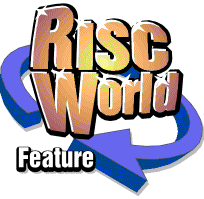
Selling tips to take you to the top!
eBay's Community section has all the answers...
The temptation when you log onto eBay is to go mad and buy up every bargain you can find. However, there’s often more fun, not to mention more cash, to be had from setting yourself up as an online seller.
Because, while there’s certainly quite a buzz to be had from gazumping an auction at the last minute with an audacious bid, that feeling is even better when it’s your own item that’s price is being hiked into the stratosphere.
Many people are put off from selling on eBay because they think it’s too complicated or risky. Not so. Get yourself signed up with a PayPal account (so buyers can easily pay for items), then get your eBay account up and running and you’re all set to make a packet. Of course, you’ll have plenty of questions when you do start flogging stuff on eBay – which is where the Selling Forum comes in.
Part of the eBay ‘Community’ section, this message board is designed especially for newcomers to online auction selling. You can post up any questions you have and whatever you ask will be answered by those in the know. The boards are populated by plenty of helpful, experienced eBayers – there are also eBay staff members on hand to see that your query gets a quick response.
Anyone can post on the forum straight away, so long as they have an active eBay account. You’ll find the ‘New to Selling’ Help Board at this address: http://forums.ebay.co.uk/forum.jsp?forum=3002.
The Forum in Action
Things to look out for...
- New Discussions - When the ‘n’ icon shows next to a topic, it means you’ve not read the thread since it started. If the ‘u’ icon is present it means that people have added replies.
- Replies column - Look here to see how many replies a topic has had. When you’ve posted your own message, this lets you quickly see if there have been any responses.
- eBay Icon - Means that one of the eBay staff members have posted on the thread
- Go to log in - Before you can contribute to the discussion you’ll need to log in. Click this icon to do so, with your usual eBay user name and password.
- Discussion Boards - We’re viewing the ‘new sellers’ forum, but there are stacks more discussions available. Click ‘Discussion Boards’ to browse the forums available.
Time for a chat?
01: Get Inside - Open the ‘Selling’ message board and you’ll see a link at the top-right which says ‘Board Log-In’. Make sure you click there first so you can log into the forums. This means you’ll be able to post replies and new topics. Your login is your eBay account details.
02: Cost vs profit - The boards are hugely popular, so you’ll find lots of different threads on each one. The blue links show the topic titles. Scroll to the bottom of the page and you’ll see page number links, which you can click on to move to a different set of threads.
03: Sound off - When you click on a topic, you’ll see the first message at the top. Scroll down the page to read all the replies. To add your own response, scroll to the bottom of the last page, type your message in the box and then click on the ‘Post Message’ button.
04: Starting up - If you’ve got a question that’s not been covered on the boards, you can start your own thread. Scroll to the bottom of the main list of threads and you’ll see the ‘Add Discussion’ button. Click here, then type your message in as with the previous step.
David Bradforth