


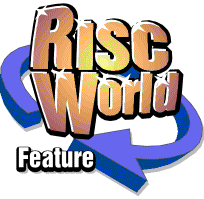
VirtualAcorn Tech Support
More from Aaron's tech support notebook
It's been a fairly quiet couple of months on the tech support front here at VirtualAcorn. We have had our usual quota of RISC OS related questions, but far fewer questions about VirtualAcorn itself. However one enterprising user has come up with a novel work around for a problem that has affected a couple of users.
Faxing from VirtualAcorn
We have a small number of users who have wanted to send a Fax from inside VirtualAcorn using ArcFax. Since ArcFax wants to drive a modem directly this isn't possible, however Chris Brown has come up with a solution that may well help. In order for this to work you will need a copy of VirtualAcorn (rather obvious that one - HJ) and a copy of UniPrint from RComp.
The solution involves setting up a UniPrint printer driver that prints to a Fax printer on the Windows side. In the example that was sent to me Chris has set up a WinFaxPro printer, but the principle should also work with any Fax printer software, including the bundled one, supplied for use with with Windows.
The first step is to install a Fax printer for Windows, note that you will need a Fax Modem fitted in the PC. If you already have a fax printer installed then you can skip the next section.
In Windows XP this is very easy, from the Start menu go to the Control Panel and then go to the Printers and Faxes option. Double click on the "Add Printer" option and make sure that you are adding a "Local Printer", now simply run through the Wizard selecting the Fax Printer option when it is shown to you. Windows XP comes with a bundled Fax printer which will work with almost any modem. Once the Fax printer is installed the best idea is to send a test fax to ensure that it's working OK. Obviously you will need someone's Fax number and you should ask them first if it's OK to send a one page test fax. I seem to recall that BT used to have a special number you could use to test Fax machines but for the life of me I can't remember what it was.
Assuming that you can now Fax OK from Windows it's time to set up UniPrint. Click on the UniPrint icon in the System Tray (bottom right) from the Windows desktop. Now click on the Printers Tab. A list of the installed Windows printers will be shown. The default Microsoft Windows Fax printer will simply be called "Fax", other Fax printers from other manufacturers will probably have different names.
Select the Fax Printer and then click on Apply then OK. Now load VirtualAcorn and print to UniPrint. After printing has finished the Windows Fax control window will open. You can now return to Windows and enter the name and phone number, and any other details required. Now you can send the Fax.
Although this solution isn't as neat as just using ArcFax it does get round the problem.
Why are my icons blank?
For some reason I've had a little spate of these recently. Users have been installing their files and applications into VirtualAcorn and using them fine. Then when VirtualAcorn is re-loaded all their files have blank. Double clicking on the file then results in an error like this:
The error seems fairly self explanatory, RISC OS simply hasn't seen the program that loads this sort of file. As an example if the file was an Impression file then then RISC OS simply didn't know where to find a copy of Impression to open the file. The temporary solution is to go and find the directory that contains the program (in my example Impression), then go back and double click on the file.
The better and permanent solution is to tell RISC OS where the application lives so that it can be found every time. This is very easy to do. Simply open the harddrive you Boot from, normally HardDisc4, and then double click on !Boot. Now single click on the Boot option. A window will now open called "Boot at Startup".
A list of the items that are "seen" on startup will then be shown. In order to add an application to the list, so that RISC OS always knows where it is, simply drag the application from a filer window and drop in in the "Boot at Startup" window. If you make a mistake you can always select an item and click on the "Remove selection" button. Once everything that's needed has been dragged in a click on the "Set" button will save everything so that the problem of blank icons shouldn't happen again.
VRPC-Adjust update
Finally VirtualAcorn have issued a small update for VirtualRPC-Adjust. This fixes some problems with the default disc build that meant that some applications wouldn't work properly. The apps that were affected are:
- KinoAmp
- Genesis
- Allocate
- ResCreate
- ResEd
- Restest
The upgrade isn't essential and not all users will be affected, but if any of the above apps don't work "out of the box" then hopefully the upgrade will fix the problem. I have placed a copy of the upgrade in the Software directory on this issue.
Aaron