


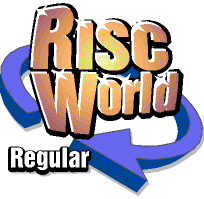
PD World
Paul Brett with the latest freeware and PD releases for RISC OS.
Welcome to the first PD World column of the year. We are going to kick off in fine style as there have been a number of interesting developments in the RISC OS software world so lets see what we have for your delectation this issue...
FormFiller - Kevin Wells
This is a very useful little program that no one should be without. If you every need to fill in lots of on-line forms, for example if you are getting quotes for car insurance, then FormFiller can speed things up no end. You can enter your details once into FormFiller. Then whenever you need to type the details into a form simply click to put to cursor in the correct place and then click the button you want and your details will be typed in.
FormFiller
To use FormFiller just double click on the FFiller app it will then load onto the iconbar. Click on the iconbar to open the main window. Click on a button and it will then send the text attached to the button to wherever the cursor currently is. You can use the Edit button to change the text attached to each of the buttons.
The Return button will enter a carriage return and the Space button will enter a space. The Delete button deletes to the left. The Delete Icon button is the equivalent to pressing Control U, ie. it will clear any information on the current line of the form. The Tab and Back Tab buttons do the same as if you pressed the Tab or Shift and Tab keys.
Pressing the menu button anywhere in the main window will bring up a menu where you can have up to 10 forms. Clicking on one of those forms will bring up that form, numbered from 01 to 10.
Don't forget to wait until FormFiller has finished outputting the text before hitting another button!
GedText - Rob Hemmings
GedText converts a Gedcom file to a text file. It has been written specifically to work with files output by the !Family application but may work with other Gedcom files. It was written to enable a full report of all information held in a Gedcom file as the standard report from !Family only shows a subset of the information stored on each person.
GedText
All tags used by !Family should be shown in a readable form as will some tags used by other family history programs. Any tags for an individual that GedText does not recognise are shown as they appear in the raw Gedcom file. (File headers and trailers are ignored.)
GedText reads a Gedcom file dragged to its iconbar icon and outputs to a file of the same name but with /txt appended. The output file is a standard Text file that can be searched or amended with any text editor or printed if required.
As written, the application allows for a maximum of 2,000 individuals and 1,000 families but this can be altered by setting the appropriate variables in the !Run file.
The output can be sorted in ascending order of birth (where present). Individuals without a BIRTH record followed by a DATE record that ends in a valid year are sorted to the end of the file. If the format is one of dd/mm/yyyy or dd.mm.yyyy or dd mmm yyyy then the day and month are also used in the sort. This option is switched on or off using the Choices window, accessed via the iconbar menu. If sorted output is not selected then individuals are output in the order they are found in the Gedcom file.
MiscSetup - Paul Vigay
MiscSetup provides some extra configuration options for RISC OS users. Although primarily designed for use with the Iyonix, MiscSetup can also be used with RISC OS 4. The main features provided are:
- Setting the default desktop font size.
- Setting the default desktop font aspect ratio.
- Setting the default font cache size.
- Setting the default NextSlot
- Setting LMTransport configuration
- Correcting the default sample rate to 44.1KHz on the Iyonix.
- Replacing the boring switcher icon with the old Acorn one.
MiscSetup
MiscSetup needs to be installed in your !Boot sequence. RISC OS 5 users can simply simply drag the !Boot folder from the archive over the existing !Boot folder. The relevant files will then be merged. Users with RISC OS 4 need to manually open the !Boot folder in the archive (Hold down SHIFT and double click), then open the RO500Hook.Res.Configure directory. !MiscSetup needs to be dragged into the relevant alternative directory in your existing !Boot structure. For RISC OS 4 users this would be the !Boot.RO400Hook.Res.Configure directory.
RDPClient - Andrew Sellors
RDPClient is a RISC OS client for servers running the Remote Desktop Protocol (Typically a PC running Windows XP Professional), also called Terminal Services. Remote Desktop allows a client machine to log onto a server over a network and be presented with a virtual desktop display. Applications run entirely on the server under control of the client's keyboard and mouse with the display graphics being rendered on the client machine. Remote Desktop server software is available for both Linux and Microsoft Windows with many editions of Windows having single user versions built in.
RDPClient
Some uses of !RDPClient include:
- Remote control of a Windows XP PC on a home network from a RISC OS machine.
- Providing access to Windows applications from a network of RISC OS machines using a Window Terminal Server.
- Remote administration of Windows Servers from a RISC OS machine over the Internet.
!RDPClient is based on version 1.4.1 of the open source application 'rdesktop'. More information on 'rdesktop' can be found at www.rdesktop.org.
SampleED - Really Small Software Company
SampleEd allows you to create, edit and play back sound samples. The main features of SampleED are:
- Load and save samples in a variety of different formats
- Disk based editing not limited by available memory
- Apply a variety of affects to samples including fades, echoes and loops
- Supports the LADSPA ( Linux Audio developer's Simple Plugin API) plugin protocol for effects
- Uses Digital Renderer to play back samples
- Samples can have up to 32 channels
SampleED
SampleEd should run on any RISC OS 3+ machine with 4MB of memory. It does require the latest Toolbox modules (These are in the ToolBox directory inside the Software directory - ED) so this might push requirements up somewhat. Any processor should do although obviously an ARM2 will be very slow and a StrongARM or above is best.
Although I have featured SampleED before this new version has a number of improvements and I recommend that anyone using an older version upgrades to this new version. There is also a 60+ page PDF manual supplied with SampleED which is well worth reading.
Sourcery - Really Small Software Company
Sourcery is intended to be an easy to use development tool that replaces "!Make" to enable RISC OS applications, modules and libraries to be built quickly and efficiently. Sourcery removes the tedium of maintaining the source code and resource files that make up a project and allows the developer to concentrate on the actual development of their project.
Sourcery does not try to impose any restrictions on the tools or compilers that are used to build a project, it simply tries to make the use of these tools as pain free as possible.
The Sourcery manual assumes that the reader is familiar with application development on RISC OS and also with the C programming language. This is not to say that C has to be used, simply that some of the examples given use C.
Sourcery has been tested on RISC OS 4.02 and 4.39. It has been built to be 26/32 bit neutral and does not require the 32 bit C library to be installed. It does however require the latest set of Toolbox modules from RISCOS Ltd.
WebGen2 - D E Stratford
WebGen2 is designed to take a directory of images and create a website from them. Three forms of website can be generated :
- A site consisting of a single index page containing thumbnails only.
- A site consisting of a single index page containing thumbnails, each of which links to a separate page containing a larger version of that image.
- A site containing both the thumbnails and a small piece of Javascript to enable the larger versions to be displayed alongside the thumbnails whenever the mouse pointer moves over the thumbnail. This option will not work well with too many images, nor with images which are not square, or very nearly square.
With option 2, it is possible to specify a file containing a single line caption for each image. A blank line will ensure no captions are created, and a line starting with | will be treated as a comment line and ignored. Interactive Help is available throughout, and should be used as it provides lots of useful information.
WebGen2
To use Webgen2 drop a directory containing any of the currently convertible graphics file types onto the !WebGen2 Icon bar icon. This will open the main Details window. At the bottom left of the window is a blue 'i' icon. Clicking this will load Interactive Help. At the top left of the window is a menu button. Clicking select on this will open an options menu.
Signing off
That's all I can fit in this time, see you all again next issue!
Paul Brett