


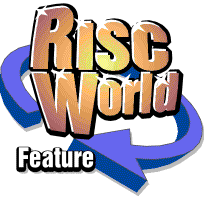
RiscCAD Reference Manual
RISCWorld
Symbol and template management
The Library dialogue box
Templates and Symbols inserted from disk are controlled by the Library browser.
The Library dialogue box displays either Symbols in the !Library directory or Templates in the !Templates directory. These directories must have been seen by the RISC OS filer before the library browser window can be opened.
To open the Library browser, click on the library icon in the Help window. To open the Template browser choose Load template from the Program menu or click on the RiscCAD icon on the icon bar with ADJUST. The appropriate browser window will open. A list of Library files is shown on the left. To open a directory double click on its name; the list will change to show the contents of the directory. To display a file click on its name. If enough memory is available the file is be displayed in the area on the right. The amount of memory available to the library viewer is configured in the Preferences window.
To load a symbol click on Insert and it will be loaded onto the clipboard and paste mode selected. Anything already on the clipboard will be discarded. Clicking on Insert with ADJUST also closes the browser window.
Templates are loaded in the same way, the button being labelled Load when templates are displayed. When a drawing is loaded as a template the file its name is set to untitled to prevent accidental overwriting of the template file.
Files may also be inserted by dragging the file name from the list onto the drawing. The action taken depends on the Dynamic merge switch settings in the Preferences dialogue box.
Up displays the directory previous to this one.
Root displays the root Template or Library directory.
Open opens the current browser directory window. This shows the files in a standard RISC OS directory window.
Delete deletes the selected file or directory. You will be asked for confirmation.
Clicking on the small directory icon opens a dialogue box allowing a new directory to be created in the currently displayed list.
The current scale of the display is shown under the symbol display.
Creating symbols
When creating a new symbol ensure that the select reference point is placed at the origin of the symbol. When objects are cut or copied to the clipboard this position becomes the symbol's origin. If it is incorrectly set symbols loaded from disk may fall outside the drawing window.
You can check the position of this point after saving a symbol. The red cross in the browser window shows the origin of the symbol when inserted in a drawing.
It is recommended that Quickboard in the Preferences dialogue box is on. This removes the 1200 byte drawing header from clipboard files as they are saved. This header information is not required as symbols are always inserted into an existing drawing, adopting the parent drawing settings.
It is recommended objects are grouped before being saved as a symbol. This makes selecting and moving them easier when they have been inserted into the drawing.
Symbols can be saved to the symbol library using Save symbol on the Drawing submenu. The symbol is saved to the current directory displayed in the browser window. This directory name is also shown in the save symbol dialogue box.
You can create as many directories as required to structure the symbol library to be able to locate symbols easily.
Creating templates
Template management is essentially the same as symbol management. However, when saving templates you should ensure that the Quickboard setting is not used. Quickboard files cannot be re-loaded as drawings as they have been stripped of all header information. This is not usually a problem as whole drawings are saved as templates, rather than the clipboard contents.
Templates are saved to the template library using the Save template item on the Drawing submenu. The template is saved to the current directory displayed in the browser window. This directory name is also shown in the save template dialogue box.
You may wish to save symbols such as company logos etc, into the template library as they are associated with the template drawings. In this case the logo created in a drawing window should be copied to the clipboard and saved to the template directory using Save template on the Drawing submenu. Leave Clipboard On.
To insert the logo from the template browser into the current drawing click and hold SELECT on the template name in the scrolling list. A standard RISC OS dotted box can then be dragged onto the drawing. If Dynamic merge in the Preferences dialogue box is On the logo will be loaded onto the clipboard in the same way as a symbol. If this is off the logo will be inserted onto the drawing where SELECT was released.
Browser limitations
As symbols and templates are saved in standard directories the same limitations apply to filenames as is normally the case for the RISC OS version you are using.
The browser displays symbols using the layer colours, styles and thicknesses set for the current drawing. If objects in the symbol are on layers which are not visible on the current drawing, these objects will not be displayed in the browser window.
Template files are displayed using the settings within the template drawing. If a quickboard file is viewed using the template browser a blank drawing header is created to view the drawing.
RISCWorld