


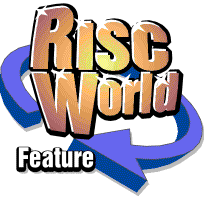
RiscCAD Reference Manual
RISCWorld
The Layer dialogue box
RiscCAD supports 32 layers, set with the Layer dialogue box. This can be opened either by clicking on the layer icon in the Help window or the keyboard short-cut SHIFT-F9 .
The title bar of the window shows the drawing name and layer settings for the current drawing are displayed. Moving from one drawing to another will change the information in the window. Any changes made but not set will be lost.
A scrolling section displays the settings for all 32 layers. The current layer is highlighted, click on a new name to change layer.
The current layer must always have Active set. This determines whether the layer can be changed or added to. If it is Off no editing is allowed on that layer. Snaps may also not work on inactive layers. This is controlled by the Preferences dialogue box.
Visible determines whether the layer is displayed on the screen. Turning the visible switch off will automatically turn the active switch off.
If symbols loaded from the library contain objects which lie on a layer with Visible off they are added to the drawing and displayed when the relevant layer is made visible.
The layer colour is shown in the Colour field next to each layer. Click on this to change the colour. Layer colours are chosen from the 16 standard desktop colours.
To change the layer name type a new name in the field at the bottom of the dialogue box and click on Update name. The layer name may be up to 26 characters.
At the top of the dialogue box is a Load target. This shows that the layer settings of another drawing can be imported by dragging the required drawing onto the load target. Note that only the layer structure is changed, the layer number of objects on the drawing is not affected.
Cancel will close the dialogue box and discard any changes made, with the exception of importing another drawing layer structure, or any layer name changes made.
Set will close the dialogue box and implement and changes made.
Layer translation
Table opens the Layer translation dialogue box.
This allows the layers of symbols loaded from the library to be changed as the symbol is imported. The dialogue box specifies for which source layer the object lies on, a new destination layer.
Default resets the transformation back to unity.
Layer translation will only apply if Use table when merging is on.
Layer style and thickness
Layer line styles and line thickness are set using the Line style dialogue box described later.
Editing objects
When an object is edited using the Edit tool the current layer is set to the layer of the object being edited.
Redrawing layers
If the Redraw by layer option is set in the Display control dialogue box layers will be drawn in the order they appear in this dialogue box. There is some speed penalty for this and it is recommended that layers not used have their Visible switch off.
Choosing a new working layer
A new working layer is chosen by clicking on a new layer name in the layer dialogue box. The current layer will be highlighted.
The current layer must be active. Attempting to set the current layer to inactive is not be allowed.
The current layer may also be changed when drawing with the keyboard short-cut F9. This opens a layer menu, with inactive layers greyed out. The current layer is ticked. To change layer choose a new layer name from this menu.
This layer menu is also available using the menu icon next to the layer name in the Help window. Alternatively, click with either SELECT or ADJUST on the layer name in the Help window to advance or retard the layer.
RISCWorld