


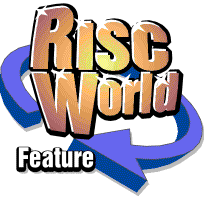
RiscCAD Reference Manual
RISCWorld
Object Snap toolbox
Choosing an object snap
Object snaps are chosen from the Object snap toolbox. This is opened by choosing Object snap from the Windows submenu.
The current object snap can be advanced using the TAB key. SHIFT-TAB will reset the object snap to off. The current object snap is indicated by the icon inverted.
Overriding an object snap
To avoid changing the object snap when a single object snap is required the INSERT key can be used in conjunction with another key, to perform a one-off object snap.
Most icons in the object snap toolbox contain a letter. This indicates the key which can be used with INSERT to perform a one-off object snap. These keys are as follows.
Grid - G
Point - P
End - E
Centre - C
Quad - Q
Mid line - M
Distance on line - D
Distance on arc - A
Absolute XY - X
Object snaps in detail
None
Function No snap.
Operation None.
Description This snap effectively turns all object snaps off.
This should be used with constructions where a snap may give unpredictable results. Examples are fillets, chamfers and any tool where the position of the cursor relative to objects is used in calculating new object positions.
Grid
Function Grid snap.
Operation Indicate grid position.
Description The grid does not have to be displayed to use this snap.
Point
Function Point snap.
Operation Indicate point.
Description Some construction are only available from the Point toolbox, such as intersections. Once a point has been placed at these position, point snap can be used to lock onto these points.
End
Function End snap.
Operation Indicate node of object.
Description End snap will search for the nearest node to the cursor. This can be any node entered, such as the end of a line, a point, the origin of text etc. It can often be used instead of single, more selective snaps.
Centre
Function Centre snap.
Operation Indicate circle or arc.
Description This snap considers arcs identical to circles.
Click on the circumference of the arc or circle, not on the centre.
Quad
Function Quad snap.
Operation Click MENU to set parameters, indicate approximate position on circle or arc.
Description This snap considers arcs identical to circles, however, the snap must lie on the physical arc.
This will snap to multiples of the angle chosen. This is most useful for diameter and radius dimensions, as it allows the automatic dimensions to display a true value.
Mid line
Function Mid line snap.
Operation Indicate line.
Description Any position on the line may be indicated.
Distance on line
Function Distance on line snap.
Operation Click MENU to set parameters, indicate end of line.
Description The end of line indicated is the end the snap is applied to. Negative values can be entered to project off the end of the line.
Distance around arc
Function Distance around arc snap.
Operation Click MENU to set parameters.
Indicate circle or arc.
Description This snap allows projection around an arc or circle by either fixed angle or specified distance on the circumference.
If the distance is zero the angle specified is relative to either the start of the arc, or the 3 O'clock (0°) position on a circle.
If the angle is zero the distance is moved around the circle or arc from the position detailed above.
If a distance and angle are used the angle is moved first, then the distance added onto this position.
Absolute XY
Function Absolute XY snap.
Operation Click MENU to set parameters.
Indicate position.
Description As this snap specifies an absolute position it does not matter where in the drawing window is indicated.
Note that it is relative to the drawing origin, which can be redefined.
Relative XY
Function Relative XY snap.
Operation Click MENU to set parameters.
Depends on main object snap set.
Description This snap allows an XY offset to be added to the current object snap. Negative values may be entered.
Polar XY
Function Polar XY snap.
Operation Click MENU to set parameters.
Depends on main object snap.
Description This snap allows a polar offset to be added to the current object snap. Polar offsets are given as an angle and a length.
RISCWorld