


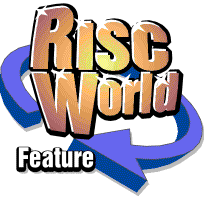
RiscCAD
RISCWorld
Tutorial 15 - Filling shapes
In this tutorial you will learn to
- define fill boundaries for filling
- hatching shapes with islands
- fill complex shapes
Selecting the boundary
Only one group can be hatched at a time. To hatch the shape above the four lines making Area 1 must be selected, grouped and hatched. This is then repeated for Area 2
Hatching around islands
Note that any level of grouping can be used. In the above example, the four lines bounding area1 were already grouped, with the circle being selected and the result grouped again. The result of these groups is shown on the right.
Islands within islands
I the first example the inner circle is not included within the boundary group, so the hatch lines are drawn as in the previous example with the inner circle not being hatched. If the inner group is included in the boundary group, then the inner circle is hatched as well as the outer rectangle as in the third example.
Any boundary that lies within the area of a boundary group which is hatched, but is not included within the group, will be hatched over, as shown. In the fourth example, the four small circles were not included in the boundary group.
Filling complex shapes
To fill the area indicated all the boundary objects must be selected and must form an enclosed boundary. For complex shapes like this it is recommended that the boundary is traced onto a separate layer using End snap, as was done in this case. If you load the drawing and turn on layer Hatch boundary you will see the yellow boundary created to hatch the area. Although most of the original objects could have been used to form the hatch boundary the vertical lines which connect the door arc to the door frame could not, as they are drawn past the brickwork in the original drawing. If these lines had been selected then part of the area would not have been hatched.
RISCWorld