


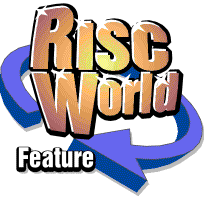
RiscCAD
RISCWorld
Tutorial 6 - Fan
In this tutorial you will learn to
- construct arcs, circles and points
- use point snap
- divide circles
- fillet between two lines
Begin a blank drawing and turn the grid on by clicking on the Grid icon in the Help window. The fan housing is constructed from a 50mm x 50mm rectangle. Open the Rectangle dialogue box and select the Fixed size rectangle construction. Enter the Width and Height as 50mm and click OK. Place the rectangle at the bottom left of the drawing window with its corner on a major grid division.
A construction point should be placed in the centre of the housing. Open the Point toolbox by clicking MENU on the Point icon in the Main toolbox and Select Mid-point.
Select End snap from the Object snap toolbox.
Move to one corner of the rectangle and click SELECT. Move the cursor to the opposite corner of the rectangle. Note that the construction point is drawn half way between the cursor and the first corner. Click SELECT on the opposite corner of the rectangle to position the point.
The hole in the fan is a circle of diameter 40mm. Open the Circle toolbox by clicking MENU on the Circle icon in the Main toolbox. Click MENU on the Fixed diameter icon and enter 40mm as the circle diameter and a circle will appear at the cursor. Move the cursor to the point at the centre of the rectangle and click SELECT. The centre of the circle will be placed on the point.
The corners of the fan housing need to be rounded. This is done using the Fillet tool. The Fillet tool is selected by opening the Construction toolbox. Move onto the Construction icon in the Main toolbox and click MENU.
The Fillet dialogue box is opened by clicking MENU on the Fillet icon. Enter the Fillet radius as 5mm and ensure that the Trim lines switch is on. The default fillet construction is between two lines, shown by the icon at the top of the dialogue box. Click OK to close the dialogue box.
Select Grid snap from the Object snap toolbox.
Move the cursor to the end of one of the lines making up the fan housing and click SELECT. Now move the cursor to the end of the other line forming the corner and click SELECT. A fillet will be drawn between the two lines.
For any fillet between two lines there are four possible positions. The fillet nearest the cursor will be drawn. Move the cursor around the junction and watch the fillet position change depending on the position of the cursor.
The fillet required is the one inside the junction of the two lines. Move the cursor inside the corner of the rectangle and click SELECT. You must ensure that the cursor is a few grid divisions within the corner, and not on one of the existing lines, as the fillet may be constructed in the wrong position.
The ends of the lines will be trimmed to the fillet edges when the fillet is finally placed. Repeat this process until all the rectangle corners are filleted.
The fan's mounting holes consist of 5mm diameter circles, centered on the fillets just drawn. Open the Circle toolbox and select the Fixed diameter tool. Click MENU on the tool icon and enter the diameter as 5mm.
Select Centre snap from the Object snap toolbox. This snaps the cursor to the centre of the nearest circle or arc. Move the cursor to a position next to each fillet. A fixed diameter circle will be moved with the cursor. Click SELECT on each fillet to place each mounting hole. The circles will snap to the centre of the fillets automatically.
The fan housing is now complete.
Creating the fan blades
The fan blades require a circle in the centre of the fan housing, of diameter 14mm. This is created using the Fixed diameter tool used previously.
Select End snap to snap to the point placed earlier.
A construction circle is also required, just inside the fan housing. A fixed circle of diameter 38mm is required. This is also placed on the point created earlier.
The fan blades connect between the centre circle and the construction circle. To draw the lines representing the edges of the blades you must first place construction points at the required locations. To do this divide each circle using the Divide circle tool. This is selected from the Circle toolbox.
Click MENU on the tool icon and set the Number of divisions to 6. The Start angle should be left at 0°. Select Grid snap. Move the cursor to the edge of the centre circle and click SELECT. A set of points will be spaced around the edge of the circle. Repeat this process for the construction circle.
Another set of points is now required. Open the Divide circle dialogue box again and enter the Start angle as 15°. The Number of copies remains at 6. Click on each of the two circles. Another set of points will be spaced around each circle, offset 15° from the others.
The edges of the fan blades are made up of lines between the corresponding points on the circles.
Open the Line toolbox and select the basic line tool.
Select Point snap. In this mode, the cursor snaps to the nearest point only.
Move to the first point on the inside circle and click SELECT to start the first line. Move to the same point on the outer construction circle and click SELECT to place the end of the line then ADJUST to cancel the line.
Repeat this process for the remaining fan blades.
The construction circle can now be deleted. Select the Edit tool from the Main toolbox by clicking SELECT on the Edit icon.
By default, the Edit tool edits the nearest object to the cursor. In this case a line, point and circle all share the same coordinate. We can make the Edit tool only edit circles by clicking MENU on the Edit icon and choosing Circle from the Edit menu.
Move the cursor to the edge of the construction circle at the 3 o'clock position and click SELECT. The construction circle will be picked up and moved as the cursor moves. If you pick up the wrong circle press F8 to replace it and try again. You must ensure the cursor is nearest to the edge of the construction circle to pick it. When you have picked the construction circle use the ADJUST button to delete it.
The outside edges of the fan blades are drawn using the basic arc construction, selected by clicking on the Arc icon in the Main toolbox.
Select Point snap. Move the cursor to the point in the centre of the fan and click SELECT. This places the centre of the first arc. Now move the cursor to one of the points at the edge of the fan blade, where the construction circle was placed and click SELECT again. This places the start of the arc. Moving the cursor will now show the arc. The end of the arc is moving with the cursor.
Move the cursor to the next point on the outside of the fan blade and click SELECT. This places the end of the arc. Repeat this process for the other 5 fan blades. The fan is now complete. All that remains is to turn the grid off and hide the construction points to view the finished fan. Construction points are hidden using the Display control dialogue box described earlier.
RISCWorld