


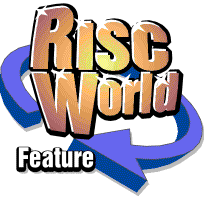
RiscCAD
RISCWorld
Configuration
To load RiscCAD double-click on the !RiscCAD application icon. The program will run and display a loading window. After a short delay this window will close and the RiscCAD icon will appear on the icon bar.
Setting up the Toolboxes
RiscCAD makes extensive use of toolboxes to provide access to all the drawing and editing operations. These toolboxes should be positioned prior to using RiscCAD.
- Begin a blank drawing by clicking SELECT on the RiscCAD iconbar icon.
- Move the mouse pointer over the RiscCAD drawing window and click SELECT. The pointer will be replaced with a small cross. This is called the Cursor. If the cursor is not visible, change to a 16 colour screen mode. The cursor may not be clearly visible in screen modes with more than 16 colours.
- Moving the cursor outside the RiscCAD drawing window returns the mouse pointer to its normal shape. Moving the mouse inside the drawing window replaces the mouse pointer with the cursor.
- Open the Main Menu by clicking MENU. Move onto the Windows submenu and choose Help. The Help window will open.
- The Help window has a drag bar (the dark vertical strip) at the left hand edge. Drag this and position the window at the top left hand corner of the screen.
- Open the Main Menu again, move to the Windows submenu and choose Main tools. The Main toolbox will open.
- All toolboxes have a drag bar along their top and a rotation ear. Drag the Main toolbox to the top left corner of the screen and position it under the Help window.
- Open the Object snap toolbox by choosing the toolbox name in the Windows submenu. Drag this and position it directly below the Main toolbox.
- Drag the RiscCAD drawing window into the top left corner such that it fits under the Help window and to the right of the Main toolbox.
- Open the Point toolbox. Position this next to the Main toolbox, aligning the first point icon in the Point toolbox with the Point icon on the Main toolbox.
- Repeat this process with all the toolboxes on the Windows submenu. Open each toolbox by choosing the name from the Windows submenu and position it next to the relevant icon in the Main toolbox. It does not matter that some toolboxes are on top of others.
- Open the Windows submenu and choose Line. This will close the Line toolbox. Repeat this process for the other toolboxes in the menu. Do not close the Main or Object snap toolboxes.
Do not close any of the remaining windows until you have completed the rest of the configuration process.
Setting up the Preferences window
Open the Preferences window by choosing Preferences from the Program Menu which is opened by clicking MENU on the RiscCAD icon on the icon bar.
The dialogue box contains options which affect global settings for RiscCAD. The options are contained within a scrolling section of the window.
The Preferences window is described in detail in the Reference manual. The settings are pre-configured by RiscCAD to suitable values.
Click on the Save button to save the preferences and the positions of the toolboxes. When the preferences are saved the position of most of the RiscCAD windows, including the Layer, Display control, Print, Plot windows etc, is stored in the preferences file. These positions are then used when RiscCAD is next run.
Using the configured settings
To force RiscCAD to use the configured toolbox positions and preferences, quit RiscCAD by choosing Quit from the Program Menu and then reload it.
To ensure the window positions were saved correctly open the main window by clicking SELECT on the RiscCAD icon on the icon bar. The Help window, Main toolbox and Object snap toolbox should have opened in the pre-configured positions. If this has not happened, repeat the toolbox configuration section. Make sure you click on the Save button in the Preferences window. The Set button will not save the window positions.
RISCWorld