


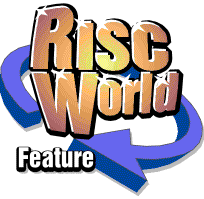
VirtualAcorn
HostFS revealed...
As I am sure those who have used a VirtualAcorn product will realise we have developed our own filing system, called HostFS. This is used instead of ADFS or IDEFS in all the different versions of VirtualAcorn, but what is HostFS, and why is it different to other filing systems?
HostFS
HostFS provides RISC OS with access to filing systems used by the host PC (the PC on which VirtualAcorn is being run) hence the name. As VirtualAcorn users will have noticed the hard disc on the PC doesn't need to be partitioned to run VirtualAcorn. Instead a set of folders are created on the Windows hard disc. Some of these contain the various files required for VirtualAcorn, and one (or more) contain the files that RISC OS sees as a hard disc.
Lets take VirtualRPC-SE as an example. IF you have installed to the default directory then what RISC OS sees as it's main hard disc will be a folder stored here:
C:\Program Files\VirtualAcorn\VirtualRPC-SE\HardDisc4
If you navigate to this folder using Windows explorer and open it you can then see into the RISC OS hard disc from Windows. A very quick and useful tip is to create a shortcut under Windows explorer that points to the HardDisc4 folder and then put that shortcut on the Windows backdrop. To do this navigate to the VirtualRPC-SE folder shown above. Now right click on the HardDisc4 folder and click on "Create Shortcut". A new file called "Shortcut to HardDisc4" will be created in the same Window as HardDisc4. Now simply drag this file and place it on the Windows backdrop. Now if you ever need to go into the RISC OS harddisc under Windows, for example to find a file you have been working on under RISC OS, then you can do so quickly from the Windows desktop, without having to go via the My Computer icon.
The very important point about HostFS is that it allows RISC OS to "see" any filing system that Windows can, without there having to be a RISC OS driver. Lets take a simple example.
External USB Floppies
VirtualAcorn cannot use external USB floppies directly as they are hardware fixed and can't read Acorn format floppy discs. However these drives can read DOS format discs. Since Windows can use the drive to read a DOS floppy, so can RISC OS. However to do this a new HostFS mount needs to be created, that points to the drive. This is done from the HostFS options window.

The VirtualRPC-SE HostFS options window
To get to this options window make sure that VirtualAcorn is running in a window (press ALT ENTER to switch to a window from full screen mode). Then using the white pointer go to the "Tools" menu along the top of the VirtualAcorn window, then click on "Options". The options window will open, now click on the HostFS tab.
There are two ways of adding a new mount, either the details can be typed in by hand (which we will do with this example) or you can use the ... button to open a "Browse for Folder" window. So lets get RISC OS to work with an external USB floppy. Ignore the top half of the window, we are only interested in the section below the "show dos extensions" button. The first thing that has to be done is to type the path of the floppy drive into the "Path" icon. Since almost all floppy drives are called drive A under Windows the path needs to be:
A:\.
Take particular note of the trailing full stop after the backslash, if you miss this out then this won't work! Now type in a name for the mount in the "Mount" icon. I normally use the name "DosFloppy". Finally click on the "Add" button, then the "Apply" button then the "OK" button. Now you will need to quit and reload VirtualAcorn.
When RISC OS next starts an extra hard disc icon will be on the icon bar. The icon will be called DosFloppy, the name that was typed into the "Mount" icon. If you now put a floppy disc into the external USB floppy, RISC OS will be able to read it, with a couple of important caveats:
- The disc must not be blank, it must have at least one file on it.
- Since the disc is in DOS format, RISC OS filetypes might be lost if files are not compressed.
Using HostFS to access a device that cannot normally be used by RISC OS can be very useful.
Going Further
The same technique that we have used to access a USB floppy can be used with any device that Windows sees as a filing system. Think about it for a minute, that could include pen drives, MP3 players, digital cameras, memory cards, folders stored on other Windows machines on the network, in fact almost anything. As an example I have a HostFS mount that points to a drive G:
G:\.
On one of my VirtualAcorn installations, this is the next "free" drive letter in the PC. I also have a number of USB 1 and 2 gadgets including various digital cameras that have no RISC OS drivers. However whenever I plug one of these devices in it will always appear as drive G. Since I have a permanent Drive G icon on my RISC OS icon bar I can plug in anything that appears as Drive G under Windows and read it immediately under RISC OS. It doesn't matter which camera I plug in, it will always appear on the same RISC OS drive!
Interfaces
You may notice that the above section contains a reference to USB2. Using HostFS you can access a device under any interface, as Windows is used to sort the drivers out, this means RISC OS can read devices over USB1, USB2, SCSI, FireWire, Bluetooth and any other type of interface that Windows can see, or might be able to see in the future. I have used RISC OS to download MP3 files to a mobile phone over a bluetooth interface, without having to have any RISC OS drivers for either!
HostFS is a very flexible filing system, why not see what HostFS can be made to do on your machine, you may be surprised!
Aaron