


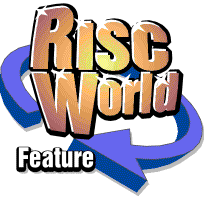
Rhapsody
APDL/ProAction
Deleting, Clearing and Copying
Many large scale operations can be carried out on either the whole score, a whole stave, or just part of a stave, or on a specially marked block. Each of the five available score windows can have its own marked block which is shown shaded in the window. First you must know how to select a score or a stave and how to mark a block.
Selecting a score
To select a score preparatory to performing a large scale editing operation, simply click on the score window using the Menu button and follow the arrow to the right of the 'Score' item.
Selecting a Stave
To select a single stave, click (using Menu) over the actual stave in the score window, then follow the arrow to the right of the 'Stave' item (which may, of course, show the name of the stave if it has been named).
Marking a block
Position the cursor at the start of the section of the score you wish to mark and on the lowest stave which you wish to include in the block. Select the 'block marker' icon. (See the previous chapter.) Now click on the Insert-At icon. A red arrow appears at the top of the score (and if you move the cursor, you will find that you already have a complete block containing just one slot and just one stave). Now move the cursor to the end of the section you wish to mark and the highest stave you wish to include and insert a second marker. The score is redrawn showing the exact extent of the marked block shaded in grey.
If you reposition the cursor and try to enter a third marker, the marker nearest the cursor is repositioned.
Removing a block
To remove a block from a score (eg before repositioning both ends) place the cursor anywhere in the relevant score; make sure the 'block marker' icon is selected and click on the Delete icon.
Be very careful to note that this is not the same as 'deleting a block' which is dealt with later in this chapter. Removing a block simply removes the block markers, it does not alter the score in any way.
Block markers are not saved when a score is saved to disc so it is not necessary to remove a block before saving.
Selecting a block
Click (using Menu) over the score window and follow the arrow to the right of the 'Block' item.
Deleting all or part of a score
If you wish to delete a whole score (ie reset it to the default score) select the whole score as above and choose the 'Delete' option on the Score menu.
To delete the whole of a stave, ie remove it completely from the score, select the stave as above and choose the 'Delete' option on the Stave menu.
To delete a block, mark the block and choose the 'Delete' option on the Block menu. Note that deleting a block can only be carried out when all the staves on the score are included in the block. It should be obvious that a musical score cannot have a hole in it!
A warning box is provided to confirm your intentions.
Clearing all or part of a score
'Clearing' means removing all the notes and rests (but leaving any other attributes such as time-signatures etc.) It is most useful when a transcribe or copy operation goes wrong.
Clearing a score
Select the score and choose the 'Clear option from the Score menu.
Clearing a stave
Select the stave and choose the 'Clear' option from the Stave menu.
Note: if the cursor is positioned on the relevant stave, the stave is cleared from the cursor to the end of the score. This is particularly useful when you have transcribed something but it has not turned out satisfactorily and you want to try it again.
Clearing a block
Mark the block, select the score and choose the 'Clear' option from the Block menu.
Copying a score
To make a duplicate copy of a score, select the 'Copy' item on the Score menu. If a '<blank>' score is available, this opens a new window with the duplicate copy in it. A maximum of five scores is available at any one time.
Copying a stave
First, you must position the cursor on an existing stave at the point where you want the copy to appear. Note that if you want to create a complete new stave rather than just copy an existing one elsewhere, you will have to use the 'Add stave' routine first to create the empty stave.
Next, click the Menu button on the stave which you want to copy; move to the Stave menu and choose the 'Copy' item. The selected stave is copied into the new stave beginning at the bar which contains the cursor.
There are a number of things you should be aware of when using this routine. Firstly, it is a much more sophisticated operation than copying text in a word processor because the copied notes must be aligned correctly with those that already exist in the score.
Secondly, if there are notes already on the stave which you are copying on to, Rhapsody does not over-write them, but attempts to merge the copied notes with them correctly. There should be no problem if the copied notes have a different tail from those that already exist, but if any of the notes have the same tail and are of different note length, Rhapsody will merge them into a single cluster which may or may not have the correct note value. The existence of rests in the original stave may also cause problems as Rhapsody cannot know which 'part' a rest is supposed to belong to. In order to avoid these problems, either copy onto an otherwise empty stave or make sure that the two staves have notes with different tails.
Thirdly, the copy routine preserves the position of the note on the stave, not the actual pitch of the note. It does not make musical sense, therefore to copy notes from a stave in the treble clef into a stave with a bass clef. If the block which you have marked includes a clef, then Rhapsody will copy it too and all will be well, but if you are copying a musical fragment which does not have a clef, then make sure that the place you are copying it to has appropriate clefs. Alternatively, copy it anyway and use the 'Shift' routine (see chapter 5) to move the notes into the right place.
Here some examples of the way the copy routines are used.
Copying part of a score into another part of the same score
Mark the block you wish to copy using the block markers. (It is standard practice not to include a barline at the beginning of the block but to include one at the end.) Make sure you include all the staves. Position the cursor on the top stave at the place where you want to insert the copy (this will usually be on a barline). Now insert as many new barlines as there are bars in the marked section. (Use the Insert-Before icon so that the cursor does not move.) Now call up the Rhapsody menu and choose 'Block' and 'Copy'.
Inserting the barlines is necessary otherwise the marked block will be copied on top of whatever comes next. Of course, if you are copying onto the end of the score, it is not necessary to add these barlines as Rhapsody will do it automatically.
Duplicating a stave
It often happens that two different parts (eg 'cello and bass parts) are identical, or nearly so. To duplicate a stave, create a new stave with suitable attributes using the 'Add stave' routine. Position the cursor at the very beginning of this stave. Click Menu over the stave you wish to duplicate, choose 'Stave', then 'Copy'.
Constructing a 'round' from a simple tune
Open a score with four blank staves. Write (or transcribe) the tune on the top stave. Position the cursor at the bar on the second stave where you want the tune to enter for the second time. Click Menu over the top stave, choose 'Stave', then 'Copy'. Repeat for the other parts.
Reducing a four part score to a two part score
Suppose you have a four part choral arrangement which you want to reduce to a two staves for playing on a piano. You can do this as follows:
Make a copy of your score in a blank score in case you are not satisfied with the results.
Go through all the notes in the score, making sure that all the notes in the Treble and Tenor parts have their tails up. (See the Swap-Tails icon) Similarly, make sure that all the tails in the Alto and Bass part scores are down.
Assuming that both the Treble and Alto parts have treble clefs, position the cursor at the start of the Treble part. Click Menu over the Alto part, choose 'Stave' and 'Copy'.
If, as is usual, the Tenor and Bass parts have different clefs, you must first change the clef of the Tenor part into a bass clef. Now you must shift the notes in the Tenor part up by an appropriate number of lines. (See chapter 5 for more detail). Now copy the Bass part into the Tenor part in the same way that you copied the Alto part into the Treble.
Delete the now redundant Alto and Bass parts.
Copying musical fragments
Remember that you have five scores to play with. You can, if you wish, use several of these scores as 'clipboards' to store fragments of music which you can copy into your main score at any time. See the next chapter for details on how to shift and transpose fragments.
APDL/ProAction