


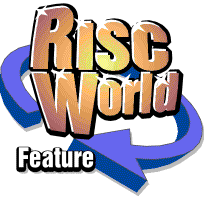
Rhapsody
APDL/ProAction
Setting up a new score
When you open a new score (from the 'Open score' menu) the default score looks like this:
The stave has a clef and a time signature but nothing else. To edit its characteristics (for example to give it a name) click with the MENU button over the stave. (Be sure to position the pointer over the stave itself.) The Rhapsody menu will appear. Now follow the 'Stave' arrow which leads to...
The Stave menu
Follow the arrow after the 'Reassign' option to... The Assign Stave Data window
You can enter a name for the stave (up to 10 characters long) in the first field. This will usually be the name of an instrument eg Trumpet'.
In all but one of the subsequent fields, you can cycle through the available options in both directions by clicking Select and Adjust as appropriate.
The second field contains the current MIDI channel allocated to the stave. This can be set to any number from 1 to 16. If the 'Omni' option on your MIDI equipment is set to ON (the usual situation) then this number is irrelevant. If you wish to play different MIDI instruments simultaneously, or if you have a multi-timbral instrument, then you may wish to use this feature.
The third field allows you to select an interval (in semi-tones) by which the stave is transposed when it is played. Note that this does not affect the written score in any way, but if the score is written for transposing instruments (ie in a transposed key) then you will have to use this facility to make the music sound correct. Note that there are 12 semi-tones in an octave so setting this field to 12 or -12 will transpose the sound up or down one octave. The range allowed is -24 to +24 semi-tones.
Clicking on the fourth field cycles through the available Archimedes sound channels. Note that you can add up to a total of 32 sound modules (if you have the memory) from other sources. You can also set this field to 'Silent', if you wish. This does not affect MIDI output.
The next field contains the number of Archimedes sound channels which are allocated to the stave. There are only eight of these so you must choose the allocations carefully. The program will not let you allocate more than eight channels so if you find that you cannot reach the number that you require, you will have to reduce the allocation of one of the other staves. As usual. Select increases the number, Adjust decreases it.
Below this is a symbol which allows you to specify the stereo position of the Archimedes sound channel voice. There are seven positions available, indicated by the dots. Note that the MIDI protocol does not (currently) support stereo information. To set the stereo position, simply click on the desired dot.
Next comes the loudness field. This can be set to 'Loud', 'Normal', 'Quiet' or 'Silent'. This setting has equal effect on both the internal sound system and the MIDI output and what it does is to scale the dynamic levels of the music (ie the pp, mf, ff settings). Normally there are 16 of these levels from silent (or 0) to fff (or 15). If this field is set to 'Normal', these play as normal of course. If the field is set to 'Loud', the dynamic level is increased by 50% (ie mp (7) becomes mf (10), mf (10) becomes fff (15)). If it is set to 'Quiet', the dynamic level is halved (ie ff (13) becomes p (6) etc.). Obviously, a passage which is already set to fff cannot be played any louder when the field is set to 'Loud'. If the field is set to 'Silent', the stave will then not be played at all (neither through the MIDI interface, nor the speaker). This can be very useful for turning off a solo part for practice purposes.
If you click on the box next to the word 'Joined' a tick appears in it and the stave will be joined to the one above (if it exists). If two staves are joined in this way, they will be bracketed together at the front and only the name of the upper stave will be printed (like a piano stave). If three or more staves are joined, then a different style of bracket is used and all the names are printed. This is used for joining woodwind and string sections of an orchestral score for example.
Finally, if you select the 'Percussion' box, the stave will be printed with a single line instead of the usual five. Selecting this option has absolutely no other effect and you can still use this type of stave to indicate pitch if you wish to.
The OK box is provided as a simple way of removing the 'Assign' window. You will find, if you try it, that all the changes described above take effect immediately - even while a score is being played. It is not strictly necessary, therefore, to click the OK box - but it is an easy way to finish off the operation and remove all the menus.
Adding more staves
It is very likely that you will want to add several more staves. (Rhapsody can cope with up to 24 staves). In this case, go back to the score window and click (using the Menu button, of course) either above or below an existing stave, at the position where you want to add a new stave. The Rhapsody menu opens as usual but the second item on the menu is the name of the stave above which the new stave is going to be added (or the last stave if you clicked below the last stave). Now follow the arrow to the right of this name and thence to the 'Add' option on the 'Stave' menu which leads, as before, to the 'Assign Stave Data' window. Set up the desired characteristics of the new stave, click on 'OK' and the new stave is added.
Deleting staves
To delete a stave (ie to remove it completely from the score), click with the Menu button over the stave you wish to delete; then choose the 'Delete' option in the 'Stave' menu. A dialogue box opens asking for confirmation.
Deleting a whole score
To delete the whole score (ie to reset it to the default score of one stave etc.) choose the 'Delete' option in the 'Score' menu. In this case, it does not matter where you click on the score; the position is only important when you are operating on a selected stave.
APDL/ProAction