


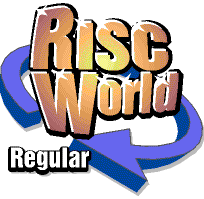
Games World
Paul Brett with the latest gaming news.
TEK Pyro released
Artex Software have released a free update to their realtime strategy game Tek 1608. Tek Pyro adds some new features to Tek and also fixes a couple of very minor problems. You can download the upgrade from the Artex Software website now.
Among the new features added by this upgrade are:
- An enhanced missile system
- An improved laser system
- A re-written version of the Wayfinder
- Improved AI for both sides
- A smoother "fog of war"
- Better stability and many other minor enhancements
Tek is undoubtedly one of the best games ever released for RISC OS, and this update can only improve it.
Cybertron Mission
The prolific Michael foot has converted yet another classic BBC game to run on modern RISC OS computers. Cybertron mission was originally published 20 years ago by MicroPower. Along with Michaels other conversions it can be downloaded from his website. Or you can simply play the copy found in this issues software directory.
Playing Cybertron Mission
On entering the stronghold of Fort Cybertron, you will be instructed as to which objects to find on each level. Once you have collected all the treasure (only one on level one), run in search of the room containing the safe. Touching the safe advances you to the next level. There are a total of 16 rooms on each level, in the form of a 4x4 grid. You are well advised to draw a map as the layout of the levels is designed to confuse you! The treasure can be in any one of these rooms, and to pick up an item, simply move over it. It will then appear in the bottom right-hand corner of the screen to signify that you are carrying it!
On the first level, your only adversaries are the Spinners. These do not fire back, but later on you will meet the Clones with their rapid firepower, and still later the Cyberdroids which are more intelligent. A good score is over 32,000!
Game Controls
- @lt; - Left
- > - Right
- A - Up
- Z - Down
- M - Fire
- Esc - Stop game
- F12 - Leave game
You can fire and move diagonally by holding down two direction keys together.
Configuration
Inside the game application directory is a configuration file named !Config. Loading this into a text editor will allow you to change the game options. Initially, the options are set to:
- Lives=4
- Level=1
Changing the value after the equals sign (=) will allow you to change the number of lives and the initial level you start with.
This game will run on all RISC OS computers from ARM250, RISC OS 3.xx to StrongARM, RISC OS 4.xx. At present there are no sound effects.
Asylum.AcornArcade.com
Those fine people at Acorn Arcade are devoted to RISC OS gaming, and over the years have done a great deal to help promote the RISC OS gaming scene. Now they have managed to obtain copies of both Asylum and Oddball, which have both now been declared freeware by their author Andy Southgate. We are including both games in the software directory of RISCWorld, but if you want all the extra bits and pieces such as cheats, level editors etc then you will need to head here.
About Asylum
Young Sigmund has a few problems. To help him resolve his mental instability you must enter the surreal world of his inner mind and shut down the malfunctioning brain cells which are causing him these problems.
Playing
Well, you don�t really need any instructions to play the game. Just remember, the object is to find things that look like brain cells and shut them down! Good luck!
Zones
There are three zones for you to complete, the Ego, Psyche and Id. You must complete the Ego before you can tackle the Id. Try the Ego first.
Controls
You can use Acorn standard joysticks - if you have any other joystick which doesn't work with the game you should contact the supplier to see if they can help. With a joystick, you can choose one of the mouse buttons as the jump key using the Define Keys options.
The Options
There are lots of options to select when the game starts up. Most are self explanatory. Here are a few which may not be obvious.
- Speed Tweaks - There are a lot of different Acorn machines available, which vary in their computing power. The game will look at the machine when you first play it and select the ideal combination. You may change these if you wish. Ticked options require more computing power.
- Normal/High Quality Sound - High quality sound takes more computing power.
Version 2.00 of Asylum has a few new features. The game is now compressed using a specially developed technique. The game is RISC PC compatible, and can now run in mode 49 for use with VGA monitors. If for any reason you don�t want to use mode 49 if it is available, press F12 and type:
Set AsylumMode 13
Then press return twice. To return to using mode 49, type Set AsylumMode 49 in the same way.
OddBall
Oddball is a bat and ball game, but on a massive scale. Just move the bat and hit the ball around until it destroys all of the green blocks. Then do the same for the rest of the levels. There is however one problem, if the ball falls off the world into the swirling Abyss, you"ve lost it for good. Lose all of the balls and you"ve lost a life! Lose all of your lives and that"s it.
Power-Ups
There are a few handy items to help you on your way. If you hit the right sort of green block you"ll release a spinning star which will fall downwards. If you collect this star with the bat you"ll be awarded a new feature like a magnet or an extra ball. This might take effect straight away or appear on the "Goodies" display for you to use later. Watch the demo to see how this works.
Controls
Move the bat using the mouse. Goodies are selected using the mouse buttons - middle button to choose, left to activate.
That"s the end of the quick guide. Armed with this knowledge you should be able to play a game. For a more detailed description, read on...
The Game
To complete a level you need to hit all of the plain green blocks. You don"t need to get all of the blocks which release stars. You"ll also come across teleport pads - pulsating patches of floor which transport your ball to another area.
Some parts of the play area may be covered in electric arcs. You"ll need to turn these off before you can enter these areas. To do this, find a green block with a spark and the word "OFF" on it.
If you look carefully you"ll find a way to enter the bonus levels. In these levels you should try to get as many balls as possible to the exit, or just try to collect as many power ups as you can. These levels have a time limit, so hurry!
Displays
To the right of the playing area you"ll see a number of displays:
Scanner
If you collect the right swirling stars your scanner will show you a comprehensive map of the playing area. Of course if you don"t collect the right stars it"ll show you a couple of moving dots.
On the scanner stone walls show up as blue, with ramps in a paler blue.
Blocks that move are shown as purple. The blocks you have to hit are green, and the Abyss is red. You"ll also see the bat (white), balls (yellow) and falling stars (greenish yellow). Which of these you"ll actually see depends on how many stars you collect.
Balls
This shows how many balls you have in play. When it reaches zero, you lose a life.
Score
Points are awarded for hitting green blocks, collecting stars and completing levels.
Lives
Three to start with. Extra lives are available but they"re tricky to get!
Goodies
A display of the power-ups you have saved up. The goody display is controller by the left and middle mouse buttons. To use a goody press the middle mouse button until the goody you want is highlighted, and then press the left button to use it.
The Power Ups
When you catch a falling, swirling star you get a power up. This may be any of the following.
Free Ball : Symbol - a ball - Produces an extra ball, under your bat. Very handy.
The Magnet : Symbol - a magnet - Pulls the ball towards the bat by magnetic force. Very useful if you can get the hang of it.
Stop : Symbol - a stop sign - Stops all balls dead. Good in emergencies.
Extra Life : Symbol - a ball with a +1 on it - These are tricky to get!
Line Radar : Symbol - three dots in a row - Produces a line of dots which always points towards the nearest ball. Used for locating the ball if you lose it.
Blue balls : Symbol - a single blue ball - Produces a myriad of unstable blue balls to carve holes in walls of blocks.
Fireballs : Symbol - a single fireball - Makes your ball spit fire and destroy blocks, even if they"re hiding behind a low wall.
Extra Scanner Power : Symbol - a small version of the scanner - Allows you to see more on your scanner.
Extra Time : Symbol - an alarm clock - Useful only on bonus levels, this power-up gives you 60 seconds more time when activated.
Destroy Blocks : Symbol - a crossed out block - This destroys all of the green blocks for you, completing the level.
Make Floor : Symbol - a patch of floor - Produces a patch of floor underneath your bat. Useful for building bridges.
Switch Off Gravity : Symbol - a crossed out ball with a downward arrow - Stops gravity, providing it was there in the first place.
Suicide Mode : Symbol - a skull - You really don"t want to pick these up!
Menus
A menu appears when the game loads and whenever you press the right arrow during the game. Move through the menus using the arrow keys to choose and make selections. You may also choose a menu entry by pressing a number key.
Start Game / New Game
You can choose the difficulty level when you start a new game.
- Beginner. This is good for beginners as it"s fairly slow and easier to keep track of the ball, although it does starts to feel a bit tame after a while. Try to move up to expert mode as soon as you can.
- Expert. A good choice for the more experienced player. Things moves a bit faster so you need to keep your eye on the ball.
- Psychic. If you"re psychic and can keep track of the ball using mystical powers then this is the level for you - a real challenge.
- Save at Any Time/One Save per Level. You may choose to be able to save the game at any time and as many times as you like. If you choose One Save per Level you will be offered a chance to save the game only at the end of each level. This tends to add a bit more pressure to the game.
Save Game
To save during a game press the right arrow and select Save Game from the menu. You will be offered a list of six slots to save into. You may alter the names of these slots by deleting the name (with the delete or backspace key) and typing in your own. Move up and down the slots with the arrow keys. When you"re ready to save press return. To cancel the save press escape or left arrow.
Load Game
This work in the same way as the save option. Choose a slot with the up and down arrow keys and press right arrow to load. You can reload a saved game as many times as you like.
Options
This is an explanation of the Options menu.
- Normal TV Screen/High Resolution monitor. If you have a RISC PC, you may run the game in mode 49. This gives a better display on a VGA type monitor.
- Music On/Off. If you have a slow machine you might get a faster game with the music turned off. You might also get sick of the music!
- Sound On/Off. This turns off all of the sound. Again the game should run a bit faster.
- Speaker On/Off. For older machines, where plugging in headphones didn"t disconnect the internal loudspeaker.
- Low-Fi/Normal/Hi-fi Sound. This changes the sound quality. The lower the sound quality, the faster the game will run. This options actually changes the sample rate. For low-fi, the sample period is 64 �s, normal sound is 48 �s, and hi-fi sound is 24 �s. If you have modified your computer to include an unfiltered sound output you may prefer hi-fi sound.
- Slow/Medium/Fast Mouse. This option controls the sensitivity of the mouse. When 'Slow Mouse' is selected the bat will move a little when then mouse is moved a certain distance. If 'Fast Mouse" is selected the bat will move a lot further for the same mouse movement. Choose whichever you prefer.
Instructions
This menu entry gives a brief set of instructions.
Exit to Desktop
This menu entry returns you to the normal RISC OS desktop.
If Oddball showed the message "There is not enough memory to run Oddball..." when you started the game, and you clicked the OK icon, the desktop will have been closed down. To return to it it"s best to select 'Exit to Desktop' from Oddball and then reset your machine by holding down the Ctrl key and pressing Break. The machine will then restart and will behave as usual.
Icon Bar Menu
For those of you who, like me, play games in the office at work you can start the game silently by ticking the Silent Start option from the menu. Note that F12 is the "Boss Key". When pressed it saves the current game into slot 6 and returns quickly to the desktop, so you can pretend you were working if your boss walks in.
The Load Music option should normally be left ticked. It"s for people with unusual machine setups, like a 1MB A3010 with an expansion card. If the expansion card uses some memory there won"t be enough to run the game. If you don"t load the music you"ll save about 80K.
Key Shortcuts
When playing, you can do a quick save by pressing 2 and then return. All of the other menu options work like this too. If you want to alter the game options during a game press 4, and so on. If you want to set up hot keys (like the boss key above) you"ll need to read the Keys file in the Oddball directory.
Hints
Here�s a few hints:
- Keep the ball moving slowly. Use the Ball Squash to stop it, and then be gentle!
- Although the scanner is useful, try not to look at it too much. Instead, keep the ball close to the bat, and use the line radar to find it if you lose it.
You"ll also need to learn a couple of techniques if you"re going to get anywhere in Oddball.
- The Ball Squash. By squashing the ball against a wall with the flat side of the bat you can stop it dead.
- Using the Magnet. This is a top notch power up but takes a lot of practise to get right.
Good luck!
That is it for this issue. Games world will return when there is some more exiting gaming news to report.
Paul Brett