


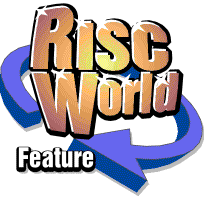
Emotions
Emotions - a simple players guide
Welcome to Emotions.
You take control of HenkyPenky, who is searching for Emotions. Emotions is a platform game, so you'll have to jump your way to freedom. There are lots of bonus Emotions to acquire. Like all good Acorn products, this game supports drag n' drop. This works on things like boxes and packages. You can stack them, so you can reach even higher platforms. Actually, there are two ways to drop objects. You can drop it at your feet, or in front of you. The coolest thing in the game is dynamite. Now you can really mess things up!! It only works with soft walls like sand.... and of course monsters. One of the other cool things are the weapons (machineguns, chainsaws, etc).
The Keys
The default keys are -
Left Z Right X Up/Jump ' Down/Pickup / Fire/Drop forward RETURN Dynamite SPACE Pause F1 Skip Intro/Suicide ESCAPE
The Monsters
Here are the monsters from the first scenario.
Flax, a Flax flies through the game area and will suck HenkyPenky into his mouth. He will drop him somewhere else, not in a positive kind of way. A poison resides in a Flaxs mouth, so it's possible to die in it. Very dangerous indeed!
Paars, a Paars is a strange little monster, with little danger. But it can burn you if you are too close.
Qnors, Qnors are stupid. They don't hurt you and they don't even block the way.
ZLomps, Zlomps are big strong slime balls who can't walk or fly. Their only task is to duplicate Zlombas. Those Zlombas will come out of his body. Kill those busters!
Zlombas - duplicated by Zlomps, they are little monsters, with poisonous skin, so don't touch them! These monsters are blind so they just fall and walk.
The Preferences
The following will explain the icons in the Preferences screen. In the preferences screen, just click on one of these icons with the mouse to change an option. You can also enter the Preferences Screen during gameplay, just pause the game and give the mouse a wake-up.
The music options
In the Preferences screen you can see these icons on the top-left of the screen : music on or music off. Also there are options for sound FX off, sound FX on and sound FX in stereo. The stereo mode will play all FX in stereo calculated from the centre of the screen.
Changing the sound volume is very simple, the bar shows you the volume from 0 to 100%. Just click on the bar to set the volume. You can hear the volume in the background.
Gore rating
You can also adjust the amount of gore with the GORE rate setter. There are six different gore rates - off, little, some, OK, yes, YES!
Preferences Files
A preference file is an advanced configuration for Emotions. It contains all the possible variables or parameters that can be altered to suit your own game. Preferences files can be double-clicked upon, which will load the Emotions game in the usual way, but doing this uses this preferences file instead of the standard prefs file built into Emotions.
The Preference directory contains two preferences, called "Default" and "CDMusic". The first one can be very useful if you've ruined your "Prefs" file. The second one should be used if you'd like to have an audio CD playing. The standard music will then switch off, and the music volume bar in the Preferences screen in the game will now affect CD music volume.
Creating your own Preferences File
Editing a preferences file is best done with !Edit or !Zap. You must then manually type in the various options and variables. A preferences file's syntax looks like this:
GEKonfigJOS2b �1997 GEK Programs [Audio] music=<option> where <option> is on|off musicvolume=<volume> where <volume> is 0...100% sound=<sound> where <sound> is off|mono|stereo soundvolume=<volume> quality=<quality> where <quality> is 24...99uS (musicoption=<(-l)> <(-s)>) where -l means Leave,-s means Shuffle (musicsize=<size>) where <size> is in Kb (musicsetup=<filename>) [Display] display=<display> where <display> is clear|full blood=<blood> where <blood> is 0...5 (resolution=X<xres> Y<yres>) where res means resolution (blend=yes) [Misc] intro=<option> [Controls] Left=<key> <key> is e.g Z or SpaceBar Right=<key> Up / Jump=<key> Down/Pickup/Drop down=<key> Fire/Press/Drop forewards=<key> Dynamite=<key> Pause=<key> Suicide/leave=<key> ***future key***=Select not yet implemented [Hiscore] <score>,<name> <score>,<name> <score>,<name> <score>,<name> <score>,<name> <score>,<name> <score>,<name> <score>,<name> <score>,<name> <score>,<name> checksum=<rate> <rate> is checksum for hiscore [Data] please do not alter this area; game=Emotions This area is used by GEKonfig. path=<Emotions$Dir>
The names between < > tokens are options or values. Values sometimes have to be followed by units like % or uS Everything between ( ) tokens is optional. This could be just a parameter or even a whole line.
The Music Option
Syntax : musicoption=<(-l)> <(-s)>
-l : Leave, this keeps the music currently played by the QTM
tracker in the desktop.
-s : Shuffle. This option should be set if you'd like to load a
music list with Emotions.
The Music Size
Syntax : musicsize=<size>
If you load a music list file with Emotions, set the music size to the amount of memory of the largest possible music file.
The Music Setup
Syntax : musicsetup=<filename>
The name of the music list file that you'd like to load with Emotions. Emotions supports the music list files of both !RTracker and !PDTracker. This way you can have your own choice of tracker music files.
The game resolution
Syntax : resolution=X<xres> Y<yres>
You can use any resolution you like when playing Emotions. However, any resolution but the standard is not recommended as this option is not officially supported. The chosen resolution must also appear in your Monitor Definition file.
The fully blended to background fonts option
Syntax : blend=yes
This will tell the font manager to blend each outline font to the background as best as possible. This option is included for completion, but is (as yet) rather slow on Acorn Computers, and not really usable.
NOTE : Emotions can shuffle music with the Tab key during game or within the preferences screen. This works with CD Audio as well as Tracker files. If Shuffling results in the loading of a Tracker file larger than the reserved amount of memory, Emotions will go absolutely wild! You should increase the music size within the preferences file.
Credits
Emotions v 1.11 is (c)1997 by GEK Programs and APDL/The Datafile.
This is the registered version of Emotions, and is therefore NOT public domain nor freeware, and may not be copied or whatever.
Emotions is programmed by : Jeroen M. Groenendaal Emotions Palette Routines is programmed by : Edwin F. Groenendaal Sound and music play module by : QTMModule 1.28 by Stephen Harrison Emotions -in game- artwork by : Jeroen Groenendaal Emotions introduction artwork by : Edwin Groenendaal Music by : Several PD musicians.
We'd like to thank the following playtesters : Rowald Groenendaal, Eric Kalsbeek, Tim Swarthoff.
Special thanks to : Eric Kalsbeek who painted two (yes two!) flowers, three (blimey!) smilies, and ideas. HeadCrash for some sound support. Tim Swarthoff for improving on playability. Stefan Leich for being Henky's voice (this is not yet included in the introduction). He still does the LADA's engine. Dave & Sue McCartney for doing things we couldn't - or didn't want to...
The Datafile logo is made using Photodesk 2.
The wood of the GEK Programs logo was first hand-drawn on paper, and was then scanned and coloured by Photodesk 2. The text was added at a later date, also using Photodesk 2.
The Emotions logo is made in Artworks using the blend tool.
The introduction of Emotions is also made with Artworks.
All the graphics in Emotions (except the cars) are drawn in The Big Picture using a Tabby and scaled using ChangeFSI. The animations are made using the scaled versions. To avoid wrong anti-aliasing, all scaled graphics are made with a big outline and the background was a very dark red. The cars in On The Road are made in Artworks.
RISCWorld