


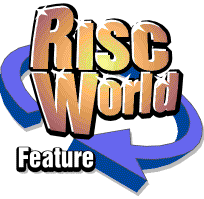
Creating CDs using RISC OS
Part 3 - Multi-session and re-writable CDs
In Part 1 of this series I said that multi-session CDs were rarely used now because CDR/W (re-writable) CDs are so cheap and so there's little point. However, there are times when multi-session is appropriate, so I'll describe how it's done.
Multi-session data CDs
The first stages are exactly the same as for a normal data CD. You create an ISO image, and then burn the CD. The main difference is that you ensure that 'Multisession' in the 'Write data CD' window is ticked. You'll notice that when you click on 'Multisession' that 'don't fixate' automatically becomes unselectable.
Write the CD exactly as before and you should find that you have an apparently normal data CD. Shown below is a simple test I did when writing this article. On the left is the contents of the CDburn ISO filer (I used this method to create the ISO image) and on the right the resulting CD.
The next step is adding more data (another 'session') to this CD. Before you can do so you have to 'import' the first session. Open the 'Filer-like Data layout' window and, with the CD you have just written in the CD writer, click on 'Import previous session'. Note that if you have a CD reader and a CD writer you must put the CD in the write drive to do this, not the CD reader. After a short wait, depending on how much data is already on the CD, CDburn will tell you that it's read the data and you can open the ISO filer which will show all the files already on the CD. For the CD just written this would look like the left hand window shown above. Now drag the files you want to add to the CD exactly as you do when creating a new CD. When you have done that click on 'Generate Image' to create the ISO image and write it as before, remembering to ensure that 'Multisession' is ticked. Below are shown the ISO filer window with the new files and the resulting CD.
In the ISO filer you can see the original three files plus three more that have been added and on the right you can see that these have now appeared on the CD. Note that this is the same CD as used originally, the extra files have been added. You must make sure that you have the original CD in the drive before you attempt to add the session. If you've put another blank CD in then you'll have a scrap CD because CDburn will attempt to add a session to a previous session that isn't there.
You can carry on adding sessions like this until the CD is full, but you should be aware that there may be problems reading them on some older drives. This is OK if you're creating a quick backup for your own use but if you intend to pass on your CDs to other people experience shows that RISC OS computers have a rather long life and users often have drives that would be regarded as prehistoric on other systems.
The CD Tools window
Before I move on to re-writable CDs I'm going to return to the CD Tools window introduced briefly earlier. Click on 'CD Tools' in the CDburn 'Control Center' window and the Tools window will open.
I've already described using 'Extract track', so as we've just been discussion multi session CDs I'll deal with the section at the top right first. This is used to Fixate a CD which has either been created with 'Don't fixate' selected or as a multi session CD.
With a multi-session CD you can use this to 'close' it when you are sure you don't want to add any more data. This can solve some of the problems that might arise with older drives and also means that no-one else can add more data to your CD. Before you can do this you either need to open the 'Write Data CD' window and drag the original ISO image to it or open the 'Filer like Data layout' window and click on 'Import session', whichever is appropriate.
'Show medium information' will tell you about the CD in the drive (the CD writer drive if you've got more than one), it's type, capacity, how many tracks, etc. For the CD I've just written it looks like this.
As you can see it shows that there are already two sessions on the CD, it's a writable CD (not CDR/W or 'deleteable' would be ticked) and that there's still 615 Mb, 70.04 minutes, of free space with 38 Mb, 4.23 minutes, of its capacity used. You can see that these figures approximate the the nominal capacity of 650 Mb and 74 minutes.
In the bottom right are the controls used to blank a re-writable CD, and well deal with this next.
Using re-writable CDs
As described in the first part of this series CDR/W discs can be 'blanked' and re-used. Of course, it is possible to use multi-session on the discs if you wish, but there is little point unless you have very restricted hard drive space. If this is the case then you are strongly advised to get a bigger hard drive as otherwise you are going to find writing CDs a very frustrating experience with the need to constantly shuffle data about.
In fact, when using CDR/W media you proceed exactly as for normal CDR discs. If they already have data on them and you want to preserve this then you can copy the data onto your hard drive first and include it in the new ISO image. If it's not important to preserve it, for example, when doing a backup of a part of your hard drive and the new CD will replace the old, you can just blank the CD first.
You will see that there are two options when blanking a CD. The first, 'Full blank', will overwrite all of the CD that had previously been written on to restore it to 'good as new' status. The second, 'Quick blank', just wipes out that part of the CD used for the catalogue information. This means that the data is still actually on the CD, so if it's in some way sensitive and the new data is not going to be large enough to completely overwrite it it will be possible for someone to extract it. It is also possible, especially with multi-track or multi-session CDs, for some machines to get confused by this.
For your own use 'Quick blank' will be satisfactory, but if you're going to give the CD to someone else 'Full blank' is safer Luckily, because this is not such a timing critical operation as writing a CD, it is possible to blank a CD as a background task so the machine won't be 'frozen' until you've finished. It might be a bit 'jerky' while blanking is in progress but you will still be able to use it, and it shouldn't take very long.
Re-writable CDs do not have an infinite life. They are usually quoted as being good for around 200 cycles, ie. they can be written to, blanked and re-used around 200 times, but this is often exceeded. In practice this is unlikely to be a problem as if you were using a CDR/W disc to do daily backups of a part of your hard drive, five days a week, and you followed the usual grandfather/father/son system it would take well over a year before you even exceeded even 100 write/blank cycles.
Dave Holden