


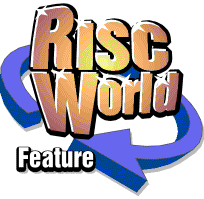
Master File III
A beginers manual by David Bradforth and Sheridan Williams
Masterfile III is incredibly intuitive, and supports interactive help. If you wish to obtain the full manual, all you need do is upgrade to the latest release.
An introduction
As the author of the original Masterfile - probably the most well-known and certainly the longest-lived database for Acorn's range of computers, it is my pleasure to introduce this new Masterfile - the latest database for the Acorn RISC�OS range of computers.
Databases for computers come in all shapes and sizes, from the packages that perform some database functions but are not dedicated databases, to the absurdly complex that need specific tailoring before they can be used at all. The original Masterfile's undoubted success was due to three main factors - price, ease of use, and power. Each of these factors are mutually exclusive, and it was fortunate that the balance was just right. This meant that Masterfile was equally at home in Primary, Secondary schools, higher education, home and business.
The philosophy behind this new version of Masterfile was to create a package that could be used by all age ranges, and for the majority of home, education and business applications.
You have probably bought Masterfile III for some specific requirement, however you will, like me, find a plethora of uses for Masterfile that you never envisaged. I use it for family tree data, music collection, coin collection, address lists, home contents list for insurance, botanical records, diary data. Business uses include stock lists, membership records, accounts data, font lists, Public Domain software records, disc catalogues, staff data - the list could go on.
Try and become conversant with Masterfile and you will find it a tool like no other. Let me give you an example:
I was using a database to collect family records in order to build a family tree. I had for some time struggled to fit a dozen people (all born before 1840) into the tree. As they were all in Masterfile in a random order (each new record was added as I discovered that person) I decided to produce three new printouts. These were indexed (sorted) on date of birth, parent(s), and place of birth. Lo and behold I was able to fit ten of the twelve into place within about an hour of studying the reports. This was possible because families in that era tended not to move around much, and usually early after marriage children were born. Combine this with the parent-sorted list and you have many clues. Having fitted them in, all I had to do was prove it with actual church records or other sources, and I'm still working on most of them!
Sheridan Williams
Database terminology
In order to describe some terms familiar to database users it would be appropriate to use an example. Suppose we had a collection of books which we wished to catalogue, where each book could be available in, paperback (P), hardback (H) or even on cassette (C). Subject matter could be fiction (F), travel (T), biography (B) etc.
- Title
- Author
- Subject matter (F, T, B etc.)
- Medium (P, H, C etc.)
- Year first published
- Date obtained
- Reference
In this context each of the above headings is called a Field, a collection of such fields is called a Record. A collection of records comprises a File.
Once the file has been created and you want to do something with it, other terms come into play. For example an Index is an ordered list. In our book file example indices (plural of index) would probably be created on Title as this is the most likely field that you would reference on. Although you can index on as many fields as you like, the more indices you create the larger the database will become.
A Subset is a division of the file. In the example you might produce a subset based on Subject Matter where this field was set to B. The subset would then contain all of the records of books that are biographies.
Getting started
A database can be loaded by double-clicking over the database icon with Select. This will also load the Masterfile application and its icon will appear on the icon bar. You may be presented with the error message: 'No run action specified for this file'. If this happens it is because a directory display that contains the Masterfile application has not been opened. Open this directory display and then double-click on the database icon and the database will load.
The People database contains data on twenty fictional people.
Moving around a database
The tools in the toolbox built-in to the horizontal scroll bar of the window allow movement around the database. Clicking on these icons with Select will perform the relevant action. The keypress equivalent, shown in brackets, will perform the same function, but only if the database has the caret.
Experiment with the toolbox and you should find that you can move around the database quickly and easily.
Find
To find a single record quickly you should use the Find option. This option can be accessed from the Record submenu or by pressing F4.
For instance in the People database we might want to look up the address of a friend whose surname is 'Andrews'. To do this use the toolbox to step to the first record and place the caret in the Surname field by clicking in it. Press F4 and the dialogue box shown above will be opened. The Field: icon will be automatically set to the Surname field because that was the field that contained the caret before the dialogue box was opened. Type Andrews into the Find: icon and click Select on the Find button. After a short delay a Found message will be displayed on the dialogue box. The main database window will now contain the found record. Click back in the database window to close the Find dialogue box.
If you want to search on another field click Menu over the grey arrow icon to the left of the option. This will open a menu containing all of the fields in the current database. To choose another field for the find click Select over the relevant option on the menu. An All fields option is also provided on the menu. If this option is chosen all of the fields will be searched through .
Find will scan only the records of the currently selected subset (see below and Chapter 4). If the database contains the record, but the subset does not, Find will not be able to locate the record.
The remaining options on the Find dialogue box will be explained in the reference section.
Grouping and sorting data
The data in a database can be grouped into sets which have something in common and the data can be sorted into a specific order. Grouping is achieved with subsets and sorting with indices. The People database is supplied with a subset and an index. The instructions given below will show you how to choose the subset and index so that you can see their effects on the database.
Choosing a subset
Click Menu over the database window and the Masterfile main menu will be displayed.
To choose the subset click Select on London. The subset name will be shown in square brackets in the title bar of the database.
This subset contains all the addresses in the database that are in London. While this subset remains selected only the records within the subset can be viewed. To view all of the records again repeat the above process but choose No subset. The creation of subsets will be dealt with in Chapter 4.
Choosing an index
The index supplied is Surname. To choose the index click Select on Surname.
The record on display will not change, but if you step forwards or backwards through the database you will see that the data in the Surname field is in alphabetical order.
To return to the original order of the records repeat the above process, but choose No index. Creation of indices will be dealt with in Chapter 4.
Closing a database
A database can be closed by clicking on the database close icon. The currently selected subset and index will be saved when the database is closed and reinstated when it is loaded again. You can see this if you close the People database when the subset and index are selected and then load it again.Quitting Masterfile
To quit Masterfile click Menu over the icon on the icon bar and choose the Quit option. All open databases will be closed after this option is chosen.Summary
We have now introduced the basic concepts required for you to load a database, move around a database, find a record within a database, select a subset or index for a database and close a database.Most of the example databases supplied with the package have at least one subset or index. It would be useful for you to load one or two of these databases and experiment with selecting an index or a subset or try searching for a specific record within the database.
To obtain the full manual, and the latest release of Masterfile on CD-ROM, please return to the Index page and view the reader offers at the bottom.
David Bradforth