


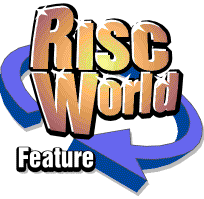
Wizards Apprentice - the manual
David Bradforth offers an abridged version of the original manual.
Each of the points, both here and in the printed version, refer to menu options. This text doesn't really lend itself into being rewritten as a normal article, and for that reason alone I have left it as is.
Main Menu
Round Select Click on the "Round Select" icon in order to select the world and the level that you wish to play. You must complete all the levels of a world in order to move on to the next one.
Music
Click with SELECT on the music note icon in order to turn both the Main-Menu and the in-game music off. Click with MENU to turn the in-game sound effects off. Click with ADJUST to change the music quality. High quality may slow the game down on non-SA110 RiscPCs. If you click on the icon below the music note, you can alter the settings of the sound-system (either the internal speaker, or headphones).
Load/Copy Delete
Select "Load" or "Copy Delete" by clicking any of the mouse buttons on their icons.
There are 5 different positions to save your progress in the game. Your status (ie the levels that you have successfully completed) is automatically saved in the currently selected position (which is displayed in yellow colour). Click on the icon "Load X" (in the "Load" submenu) to select position X as the current position. Click on the icon "Save X" (in the "Copy Delete" submenu) with SELECT in order to *COPY* the currently selected position (which is in yellow) to the position X. Click on the icon "Save X" (in the "Copy Delete" submenu) with ADJUST in order to *CLEAR* position X.
Edit
This option allows you to create your own set of levels. "Edit" can be selected by pressing any of the mouse buttons on its icon. Next, you select the level that you wish to edit. After selecting the level, a submenu appears: � Play Click on it in order to play-test the edited level. The edited level is automatically saved, if it hasn`t been already saved. � Save Click on it in order to save the edited level. It is useful if you want to save the edited level without play-testing it. � Back Return to main menu. � Tools Select which sprite you wish to add in the level by clicking on it. Pressing MENU will show you the level that is being edited : Here, if you press SELECT, the selected sprite will be put in the level (at the pointer`s position). If you press ADJUST, any sprite at the pointer`s position is cleared. Press MENU again in order to go back to the "Edit" submenu.
GamePlay
In game, the following keys are used:
Z = LEFT X = RIGHT P = UP L = DOWN G = In-Game Menu (see below)* SPACE = CHANGE PLAYER (if a second one is in the current level)
Your aim is to collect a number of objects in each level. In the first world the objects you have to collect are the flowers, the mushrooms and the flying mushrooms. They can`t be squeezed or harmed by falling Rocks (see below) because of the magical aura that surrounds them.
You can`t collect an object if you are above or below it. You can only do this from the left or the right.
Among the objects you have to collect, each level may contain the following objects:
- Rocks - Wizard Apprentice can move them left and right by using his magic wand. This is done by just walking to the Rock`s direction. Our hero can`t jump over gaps, so Rocks are mainly used in order to fill any unwanted gaps. By the way, don`t worry whether a Rock falls on WizApp. His magical hat is capable of holding up to 10 Rocks over his head!
- Ladders - you can climb up and down them.
- Breakable Rocks - Wizard Apprentice is capable of breaking these with his magical powers. Again, this is done by just walking to their direction. Note that when WizApp breaks a Breakable Rock, he has to move to the Breakable Rock`s position.
- A second player! Some levels can`t be finished without the aid of this little furry ball. Whenever WizApp really needs him, he will be there. He has exactly the same attributes as WizApp (ie move, collect, climb ladders etc).
Hint : Both WizApp and his little fellow can be used as Rocks in order to fill unwanted gaps.
In-Game Menu
There are 3 options...
- 1.Return to Menu. Return to Main Menu
- 2.Restart Level. Essential if you make an "irreparable" mistake
- 3.Continue. If you accidentally press G
NOTE : You may leave the game and return to the desktop at any time by just pressing the ESCAPE key.
David Bradforth