


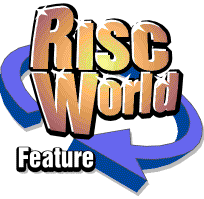
Vector Image Conversion
David Bradforth explains how to convert vector image files into a format suitable for use on the PC or Macintosh.
At one time, the RISC OS market was blessed with three news stand magazines - Acorn User, Acorn Computing and Archimedes World. At one stage, both Acorn User and Archimedes World were produced using Impression, but the day did arrive when both were moved across to the Macintosh for production. Largely due to company politics too, it must be said.
This presents a number of challenges. Sure, with bitmap images all you need do is create a TIFF, which you then colour separate on the Macintosh before putting into Quark X Press. With text, you add certain tags, or save the text out of a word processor (such as EasiWriter Pro) in Rich Text Format. What can you do with vector images, and expect to keep the file format in tact and at a reasonable resolution?
I have highlighted below a number of utilities which will help. If you have any further ideas, please send them to me via the editor.
ArtWorks
£99, Computer Concepts (01442 351000)
ArtWorks now seems to be languishing somewhat in terms of export facilities to foreign platforms. Incorporating support for CorelDRAW 2 and 3 export, as well as Illustrator 88 and 3.0 it's actually about - well - six or seven years behind current developments. For all intents and purposes, this doesn't really cause too much of a problem.
To import a file into the latest Illustrator, shift double-click on the EPS file you've just saved to disc. This will open up what appears to be a text document. Open up the search window, and type the string DocumentPath. You should, after searching, be presented with something similar to:
%%DocumentPath: Untitled1 %%CMYKCustomColor:0 0 0 1 (Black)
You should now add, as illustrated below, the AI5_FileFormat and AI3_ColorUsage statements.
%%DocumentPath: Untitled1 %AI5_FileFormat 3 %AI3_ColorUsage: Color %%CMYKCustomColor:0 0 0 1 (Black)
This will allow you to import the EPS file into the current version of Adobe Illustrator, on the Macintosh at least. For CorelDRAW 3 import, there isn't really a problem - the latest version, CorelDRAW 10 on the PC will import CorelDRAW 3 EPS files with no trouble at all.
If you do have a PC, then we recommend XaraX - the latest incarnation of Xara Studio for the PC. This will import ArtWorks EPS files, including all data you choose to place into the document, directly into the PC without any fuss whatsoever. It also incorporates an extensive array of export facilities (including to Macromedia Flash format), and is an ideal intermediary if you run into difficulties. Contact Computer Concepts for further information.
ImageFS
£39, CJE Micros (01903 523222)
Image FS is, in essence, a patch for the ADFS in that it interprets attempts to load any of a vast range of non Acorn format bitmaps and, now, vector files. It works in a way similar to ArcFS, in that it uses the original file as a 'host' for the native Acorn file. Hence you have the option to open the original file, and see the Sprite / Draw file which you can then drag into another application. Alternatively, you can simply drag the file (for example a TIFF) from a CD-ROM or your hard disc into a document. The manual does mention that this can interfere with the systems used by other products - for example the Computer Concepts JPEG loader for Impression, and the RISC OS 3.6/3.7+ versions of Draw and Paint. However, trials with Draw (on RISC OS 3.7) showed that, so long as the Alt key is not held down when the file is dragged to a window, the program should work correctly.
The current version of ImageFS includes support for a number of new Bitmap filetypes, as well as Windows Metafiles. It is intended that the list of Vector filetypes to be supported will expand. The only problem I had with ImageFS is that it does not allow you to save Draw files in Windows Metafile format. For use in a multi-platform environment, one program which supports all major filetypes is an advantage, but only so long as it can convert from and to the 'other' platform. However, with Alternative Publishing's track record with ImageFS, I think we can assume that future versions of the program will include import and export support for the majority of the common vectorfile formats. (I think this is now unlikely - ED)
In conclusion, ImageFS should shortly become the ideal 'all in one' solution for any person needing to import and export vector and bitmap graphics to a foreign system. It just needs the export facilities as well as the import. (Given that it's supplied free with RISC OS 4, there's another reason to upgrade if you have not aleady.)
MetaConvertor
£19, KeySoft (gordon@keysoft.u-net.com)
MetaConvertor is a graphics import filter, with support for Windows Metafiles alone. Unlike ImageFS, files do not need to be filetyped (or DOSmapped) because MetaConvertor reads the data from the file itself, and then decides it it's a Metafile or not. Dragging a file to the MetaConvertor icon, or an open MetaConvertor window, loads the file and opens a window displaying it. I much prefer this approach to file conversion over the 'take it as it comes' approach; because it allows me to see what files look like from CD-ROM before I copy them to my hard disc and/or documents for usage.
Options available include 'Flip Y', because in some cases files may convert upside down, 'Auto Size' which automatically determines the size of the image (on the page), 'Outline' which doesn't seem to affect the pictures at all, 'Base Size' determines the bounding box size of the image, and 'Select Font' selects the text font for use in the picture.
To conclude, MetaConvertor is a straightforward program to use for converting Windows Metafiles to the Acorn - it does not, however, allow for conversion to the PC from the Acorn; and I'd urge KeySoft to consider this for the future.
Keith Sloan and his Careware
£18, Archive Publications (01603 441777)
Keith Sloan has, for some years, been quite well known due to his suite of graphics converters for the desktop; which he made available initially via the Archive careware collection. Consisting of seven utilities; they allow for transfer to and from a number of popular Macintosh/PC formats and Acorn formats; and one even allows for transfer between two popular PC formats!
The utilities, and their use to Acorn users, are detailed in the illustration shown. There's not a lot to say about them; but they all seem to do their job with a reasonable degree of accuracy and are - by a long way - the cheapest products on offer here. (Careware basically requires that if you continue to use the utility you make a donation to the institute specified. The Archive Publications CD-ROM contains all of the past NCS Careware discs, and a whole lot of Archive too).
DrawWorks New Millennium
£31.50, iSV Products (01344 455769)
I have to admit that, when I first wrote this article, I completely ignored DrawWorks. Mind you, that was in 1997 - come 2001 it's time to correct that mistake, and pay due homage to the enormous export capabilities of the program itself. If some of this seems familiar, it's due to the large inspirational part of it coming directly from the DrawWorks tips article in the last issue.
DrawWorks can export images in EPS (Encapsulated PostScript) format. EPS is a vector file format, and as such the on-screen (and on-paper) representation is very similar. In a similar way to Draw files, they can contain both bitmaps and vector images. It can also, via the supplied WMF bolton, export in that format, but WMF files do suffer as they're made up entirely of straight lines.
EPS files can be read by a wide range of applications including Corel Draw, Adobe Illustrator, Freehand and Xara. If you want to send artwork to have professionally printed then EPS files are often the best way of doing it.
The DrawWorks EPS file exporter
As you can see the first menu entry is for a preview. This simply allows someone with a Macintosh or a Windows PC to see a small thumbnail if the the image you have made before they open it. (At the time ArtWorks was written, such capability was not yet functional within the PC and Macintosh software programs. As such, this is a most useful addition to the suite.) The 2nd menu option is for resolution, unless you have a specific reason leave this at the default of 7200 dpi. Unlike bitmap images altering the resolution will have no effect on the size of the file created by DrawWorks.
The final option allows you to choose the type of EPS file you will make, if the person you are sending the file to has a copy of Adobe Illustrator then use that option. The EPS file created will be slightly different depending on which option you choose. The Adobe Illustrator format has some extra features, such as the support for bitmap images. If the file you want to send includes bitmaps then ensure the "Include bitmap images" box is ticked and use the Illustrator file format. If your file only contains text and vector graphics then you can use the "Generic EPS" format. Note that at present DWNM only supports the export of non transformed bitmaps. i.e. you can include a scaled bitmap but not a rotated one.
Once you have made you file all you need to do is send it off to the recipient!
Note from article author
Whilst I've got DrawWorks New Millennium, and have had it since beta testing, I have yet to find the time to properly dig into its export facilities. When that day does arrive, I shall no doubt report somewhere - I can see a day arriving shortly, as I have some rather large illustrations to produce which will, ultimately, end up on the Macintosh.
WMFit and PICTit
£10 each, Sherston Software (01666 843200)
WMF IT is another Draw to Windows MetaFile converter, and is supplied on a single disc (with a manual on disc plus various examples of clipart from Sherston's Clip Art Collection and also from the Oxford Reading Tree. Installation is a matter of dragging the contents of the disc to a suitable location on your hard disc, then double-clicking on the program icon to install it to the icon bar.
The menu options allow for truncation of names; essential when transferring the files to Windows; even Windows 98 as at the base of all Windows environments is DOS with its eight character file names plus three character extension limits. Just remember that all versions of RISC OS prior to 4.0 only allow for a maximum of ten characters in the filename.
To convert a drawfile to a WMF, simply drag the drawfile to the icon on the icon bar, give a new filename and click on OK. Your drawfile is then converted into a WMF; less any system font text, text areas and bitmap images included in the drawfile.
At a price of just £5, WMF IT is a superb little utility which will meet all of the needs of someone who just needs to convert drawfiles into metafiles. The ultimate test was to convert a complex graphic from ArtWorks into WMF format - as it turned out, it worked okay.
PICTit offers similar functionality, but converts Draw files into PICT format for the Macintosh. Usefully, a disc supplied with the Macintosh version will filetype anything you put through the Mac to ensure it can be loaded by something you have installed on your system. Simpletext, CorelDraw - whatever.
At just £10 each, you really should get these - they do the job, and do it well.Summing up
Having taken the time now to update this article, it's quite clear that the situation has altered somewhat. Cerilica may, one day, enter the export frame with Vantage, but my opinion (some two years after it was originally due) is to not depend on it. The most useful programs to have now would be a combination of the Careware, ImageFS, DrawWorks New Millennium and ArtWorks - with all of these installed on your system you will have a great deal of difficulty not getting your files onto another platform.
Next time, I'll explain how you can convert an Impression (or Ovation Pro) document to the PC/Mac, and retain all of your styles, formatting and layouts.
David Bradforth