


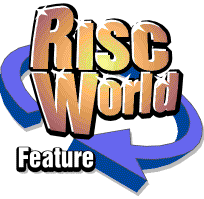
DrawWorks Revealed
Aaron Timbrell continues his series on DrawWorks New Millennium.
Quick Effects
One of the real strengths of DrawWorks is that complex and satisfying effects can be achieved quickly and simply using a only a few mouse clicks. After all this is why DrawWorks was written in the first place, so we could produce advertising material, box covers and other items as quickly as possible.
The Map
DrawWorks includes a simple map generating button, which can take a load of scribbled lines and circles and turn them into the basis of a map quickly.
The mapping tool is simplicity to use. Firstly draw the rough shape of the map with thin lines for roads and circle for roundabouts. Then click on the mapping tool button on the DrawWorks toolbar. Select the line thickness (that is the line thickness for the white center of the roads excluding the black edges), then choose the type of line style you want. Once you have made your choices click on the OK button and your original will be replaced by the new version.
For a bit of fun you could try seeing what happens when you use the mapping tool on a line of text.
Multi coloured text
Another fun and quick effect is multi coloured text. Simply type a line of text and then convert it to path.
Mow select this line of text and click on the DrawWorks Colouriser tool.
Choose any of the four options from the top part of the menu, then click on the OK button and your text will be coloured.
Finding a colour
Sometimes you use a colour in a piece if artwork and when you come back to it some time later you have no idea what colour it was. However there is a way round this problem. If you use the DrawWorks PureTint or Named colours you can always ask DrawWorks what colour it was. Simply select the object you want to know the colours of and click on the relevant colour query button. The PureTint query for PureTint colours, and the Named query for named colours.
EPS Preview
This little tip is prompted by a problem a customer had the other day. Now I knew the answer to the problem but the customer didn't. They were exporting files in EPS format from DrawWorks, however when the files were opened on a PC some bits of text were filled in. The problem was that they were using the RISC OS font Homerton. This has non standard winding rules, which means that when it is rendered by a PC it comes out wrongly.
There is a simple way to check that all will be well when you export an EPS file. Simply convert all the text to path and select it. Then click on the winding rule button on the DrawWorks style toolbar and choose Non Zero from the list. If the font you are using has a problem you will see it at once. I recommend using the fonts that are supplied with DrawWorks as they are drawn the "correct" way round and should not suffer from this problem.
DrawWorks Special Offer!
For those of you who still haven't upgraded to DrawWorks New Millennium we are running a special offer, you can get a copy of DrawWorks New Millennium on CD for only £21.50 inclusive while stocks last. For more details check out our advert on this copy of RISC World, quote code RW1 when ordering!
That's it for this volume, see you next year!
Aaron Timbrell