


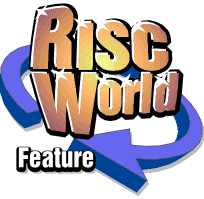
DrawWorks Revealed
Aaron Timbrell continues his series on DrawWorks New Millennium.
Getting files to other platforms
One of the most common problems these days is getting files from your trusty RISC OS machine to Windows or some other operating system. DrawWorks allows you to do this in two ways, you can export a bitmap image (JPEG, GIF or TIFF), or you can export a vector image in PostScript format. Exporting from DrawWorks is very easy, all you have to do is select the objects you wish to export and click on the relevant button on the DrawWorks file toolbar.
Bitmap images are the same as sprites, they consist of rows and columns of rectangular pixels, as you zoom the image up it gets blocky and loses quality. DWNM does allow you to get round this to some extent by letting you specify the dpi (dots per inch) resolution of the image you make.
As a rough guide 90dpi is the same resolution as your computer screen. If you wanted to make a bitmap image for display on screen, for example for a website, you would use this resolution. 300dpi is the same resolution as an old style laser printer. The bitmap file will be much bigger but will contain more information. If you displayed a 90 dpi image and a 300 dpi image on screen the same size they would look very similar. However you would be able to zoom in to the 300 dpi image some way before it started looking blocky. 1200 dpi is the sort of resolution you would need if you were having an image professionally printed, say in a high quality glossy magazine. At this sort of resolution the file size (in Mbs) can get very very large indeed.
TIFF v GIF V JPEG
DWNM allows you export in all these three formats. So which format should be used for what?
Tiff files - These are 24 bit colour bitmap images that are not currently compressed by DWNM. Every single pixel is represented by 8 bits for red, 8 bits for green and 8 bits for blue. You can see that three times 8 is twenty four. Also since the image is represented using red green and blue these files are 24 Bit RGB images. TIFF images produce a sharp exact picture at the specified dpi. If image quality is important and file size is not then you can use a TIFF image.
GIF files - These are 8bit (256 colour) bitmap images that are compressed, they are ideal for use on websites as they are small and will download quickly. However as they only can contain 256 colours they do not have the colour accuracy or subtlety of a TIFF file. Complex graduations of colour may well be lost.
JPEG files - The JPEG (Joint Photographic Experts Group) file format is designed for storing photographic images. They can be compressed with some loss of detail, but they can also have much much smaller file sizes than TIFF images. Like TIFF files these are also 24 bit. If you need to send a photograph like image and the file size is important use a JPEG as the file will almost always be much smaller.
Anti-aliasing
This produces an image that looks more detailed and of a higher quality because the edges of objects i the image are blended together to remove the characteristic jagged edges of bitmap images.
However anti-aliasing works best on images with a lower dpi. Images above 300 dpi often don't need to be anti-aliased, indeed sometimes at higher resolutions adding anti-aliasing can actually make an image look worse! If you are making images at 90 or 180 dpi for on screen display then you should use anti-aliasing. If you are making an image that will be printed in a magazine then you shouldn't.
PostScript V WMF
DrawWorks can export images in EPS (Encapsulated PostScript) format. These files are just like drawfiles. They can contain both bitmap images, and also vector graphics which do not get blocky or go jagged no matter what size they are displayed at. One of the most common questions about DWNM is, why can't it export in WMF (Windows MetaFile) format? In fact DWNM can using the supplied Draw2WMF program in the Bolt-Ons directory. However WMF files, although they can be read by almost anyone with PC, have one big big problem, although they are vector files they only consist of straight lines!
This means that curved shapes have to be represented by lots of very short straight lines, obviously this means that as you zoom up when looking at a WMF you start to lose the correct shapes of objects. For this reason WMF images are often frowned upon by professionals who prefer EPS format files.
EPS files can be read by a wide range of applications including Corel Draw, Adobe Illustrator, Freehand and Xara. If you want to send artwork to have professionally printed then EPS files are often the best way of doing it.
EPS files
When you click on the EPS file exporter from the DWNM toolbar the EPS exporter will open.
As you can see the first menu entry is for a preview. This simply allows someone with a Macintosh or a Windows PC to see a small thumbnail if the the image you have made before they open it. The 2nd menu option is for resolution, unless you have a specific reason leave this at the default of 7200 dpi. Unlike bitmap images altering the resolution will have no effect on the size of the file created by DrawWorks.
The final option allows you to choose the type of EPS file you will make, if the person you are sending the file to has a copy of Adobe Illustrator then use that option. The EPS file created will be slightly different depending on which option you choose. The Adobe Illustrator format has some extra features, such as the support for bitmap images. If the file you want to send includes bitmaps then ensure the "Include bitmap images" box is ticked and use the Illustrator file format. If your file only contains text and vector graphics then you can use the "Generic EPS" format. Note that at present DWNM only supports the export of non transformed bitmaps. i.e. you can include a scaled bitmap but not a rotated one.
DWNM automatically handles the problem of fonts, they are simply converted to vector objects when you make the EPS file. You can if you wish turn this feature off and then use the copy of FontFiend supplied with DWNM to make PostScript Type 1 fonts to go with your EPS file. However this really is for experts and is beyond the scope of this article.
Once you have made you file all you need to do is send it off to the recipient!
That's it for this issue, next time we will go back to some quick and flashy effects!
Aaron Timbrell