


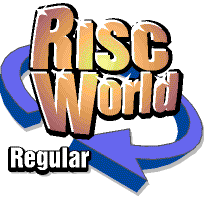
PD World
Paul Brett with the latest PD roundup.
The last few weeks have been a very busy time in the PD and Freeware world, with new versions of a number of applications being released. The same seems to happen around this time very year, it must be the winter nights closing in. Anyway what have we got for you this month?
X Word - Alan Trewartha
There are lots of crossword games, but X-Word is the only free-to-use version with a challenging computer opponent on RISC OS computers. If you would prefer a different board layout or set of tile scores, X-Word also comes fully configurable. It's a drag-and-drop "classic" game for the desktop. Play against the computer or a friend.
If you want you can also download the alternative Adult109 lexicon. This is an alternative to the Adult lexicon containing all 109 of the accepted "tournament" 2-letter words. (This is a 96K zip file.)
X-Word features:
- Up to 4 players
- Computer opponents playing at any of 10 skill levels
- Configurable board size and layout
- Configurable tile scores and frequency.
- Three lexicons (Child, Adolescent, Adult)
To help you compile your own lexicons, this release is accompanied by some extra programs written by Hans van Gink for just that purpose.
Shade - Alan Trewartha
Double click on a title bar with adjust to reduce a window to its title bar. Double click on a reduced window to restore it. In fact just like a Macintosh, only you still keep RISC OS and a sensible mouse. When !Shade is running, you can open a useful control window by double-clicking its icon again (as if to run it again). This window allows you some extra functions and controls some aspects of the way the program works:
- All - Select shrinks all the windows. Adjust opens them all.
- Tidy - This lines up all the reduced windows in a neat stack below the !Shade window.
- Info - This opens this !Help file.
- Quit - This quits !Shade.
- Delay - This sets the double-click delay accepted in 50ths of a second.
- Sound - This sets whether the 'shade' sounds play.
- OK - This closes the control window without quitting !Shade. You can re-open the control window by double-clicking !Shade again.
DiskBase - Jan Ganzevles
The programs you use a lot, are often easy to find. But how about the rest, especially if they are stored on floppies? A diskette label is too small to print a complete directory on and having separate printouts it can still be time consuming to find just the one file you're looking for.
But now there is !DiskBase. This program allows you to catalogue your disks (and CD-Roms), store this information in a datafile and then show contents of disks, search for files, directories and/or applications, check for duplicates, and print diskette labels.
JCut - J David Barrow
Perform cut and paste operations, clean up images, cropping, rotation, flipping and even contract and colour adjustment on JPEG images. Why would would want this? Simple to do this using normal applications would require you to de-compress and then re-compress the JPEG. This would result in a loss of quality and quite probably a larger file.
Note that if you are using ImageFS you will need to turn it off (or quit it) before you can use JCut.
Digital CD - Andre Timmerman's
The latest version of what may well be the most popular freeware music player for RISC OS. It provides easy controls to play almost any time of music or sound file.
To play a music file first open the DigitalCD's icon bar menu and choose Music Files from the Players submenu, or click SELECT on the DigitalCD icon on the icon bar. These actions will both open the Music Files control panel. Now drag the icon of the file to play from the directory display to the control panel, the file should start to play. The filetypes currently supported are:
- Digital Symphonies (&10B)
- Protrackers and ArcTrackers (&CB6)
- Matrix (&00B)
- ScreamTrackers (&C02)
- FastTrackers (&C03)
- ImpulseTrackers (&C04)
- Multi Tracker Modules (no known filetype)
- Poly Tracker Modules (no known filetype)
- MPEG Audio (&1AD, including those with variable bitrates)
- MIDI (&FD4)
- Various sample files such as Wave (&FB1)
To create a playlist, choose Playlists from the DigitalCD's icon bar menu, then choose New from the Playlists window's menu. An empty music files playlist will appear. Drag the icon of the files to be included from the directory display to the window (or even better drag a directory icon to the window to include all the music files contained in the directory and any of its sub-directories).
To play files from the playlist, open the Music Files control panel, select the Program ControlP.Switches mode and click on the Play button. To play a CD, open the DigitalCD's icon bar menu and choose the corresponding player from the Players submenu or, in the case of CD drive 0, click ADJUST on the DigitalCD icon on the icon bar. Insert the CD in the drive and wait until the control panel replaces 'CD drive x is empty' with information on the CD. Click on the Play button.
DigitalCD supports interactive help. To make use of this feature, load either the Help application supplied with your computer, or an alternative Help provider (such as Bubble Help). Making use of this feature (which also works on menus) should help you to work out what everything does. The author has made the program as straightforward as possible in use and has put as much information as possible in the interactive help, so use it! If you still have questions, then read the rest of the manual, and should you encounter real troubles try the troubleshooting section.
Endpiece
That's all we have time for this issue, if you have any PD, Freeware or Shareware applications you would like featured why not get in touch with the Editor. See you next issue.
Paul Brett