Tip: Catalogs (or their aliases) located in the “Catalogs” folder of the Portfolio Server are served automatically when the Portfolio Server application is launched.
To serve (open for use) a Catalog on a Portfolio Server:
Open the Server Administration dialog (File > Administer Server > [select server] > Administer).
Click “Serve...”
A list of available Catalogs on the Portfolio Server will be displayed.

— or —
Navigate through folders and volumes accessible to the Portfolio Server to locate the Catalog to be served.
Catalogs do not have to be located in the Catalogs folder to be served.
Select the Catalog that you want to serve, then click “Serve.”
The Catalog will become available to Portfolio users.
Note: When a catalog is first served it is opened automatically in Administrator mode. To make the catalog available to users, close the catalog or change access mode to a level lower than Administrator (Publisher, Editor, or Reader).
Notes on Serving Catalogs:
Portfolio 3.0 Catalogs: The Portfolio Server cannot serve Portfolio 3.0 catalogs. To use these, convert them first with the Portfolio 5.0 application.
Catalog Unavailable: The Portfolio Server cannot serve a catalog that is in use by either the Portfolio application (via filesharing) or another Portfolio Server, or one that is locked or on a locked volume.
Portfolio Server and source images: As with the filesharing model of multi-user Portfolio access, the Server does not serve the original files, only the records of cataloged items (see Portfolio Basics). What this means is that the client machine must have access via the file system to the original file in order to perform functions that require the source file, such as Preview (unless the option “Generate Previews” was enabled when the item was cataloged); Copy; Move; Rename; etc.
See Using Portfolio on a Network for tips on filesharing in a mixed Macintosh and Windows environment.
Server Port number: The Portfolio Server operates via port 2903. In order to avoid conflicts with other applications, make sure no other server software is using this port on the server machine. (We are currently unaware of any other application that uses this port address.) Be aware that if you have clients attempting to access the server through a corporate firewall, you may have to have the network administrator open a hole in the firewall for this port.
To unserve a Catalog on a Portfolio Server:
Open the Server Administration dialog for the server (File > Administer Servers > [select server] > Administer).
From the list of served Catalogs, select the Catalog that you wish to unserve (make unavailable).
Click “Unserve...”
If users are connected to the Catalog, a warning dialog will be displayed. You can enter a delay time in minutes before the Catalog closes.
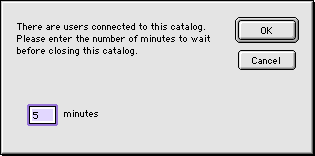
Connected users will be notified of the imminent closing so that they can close open windows and connections related to that Catalog.