To get introduced quickly to how PortWeb works, follow the basic tutorial laid out in the following steps.
Setting Up the Tutorial
This tutorial uses the Portfolio 5.0 Sample Catalog to illustrate some of the basic features of PortWeb.
To set up the tutorial:
Install the PortWeb plug-in and launch your web server.
Tutorial files are installed at the root level of your web server.
Launch a web browser, and connect to the Administration module. Do this by entering the URL appropriate for your platform:
Windows
http://yourserver/scripts/PortWeb.dll?adminshow
Macintosh
http://yourserver/.PortWeb?adminshow
(Where “yourserver” is the IP address or domain name of your web server.)
You may be asked to enter your web server Administrator name and password information.
The resulting page should be the Extensis PortWeb Administration Module. See Served Catalogs.
In the first blank line of this section’s form, enter the name “Sample” in the Alias field.
In the path, enter the path to the Sample Catalog (located in the “Tutorial” folder). The path should be the full path, such as:
Macintosh
Macintosh HD:WebStar 3.0:Tutorial:Sample Catalog.fdb
Windows
C:\Inetpub\wwwroot\Tutorial\Sample Catalog.fdb
Note: The actual paths may vary based on the configuration of your computer.
Leave the Password field blank and make sure the Enabled box is checked on this line of the form.
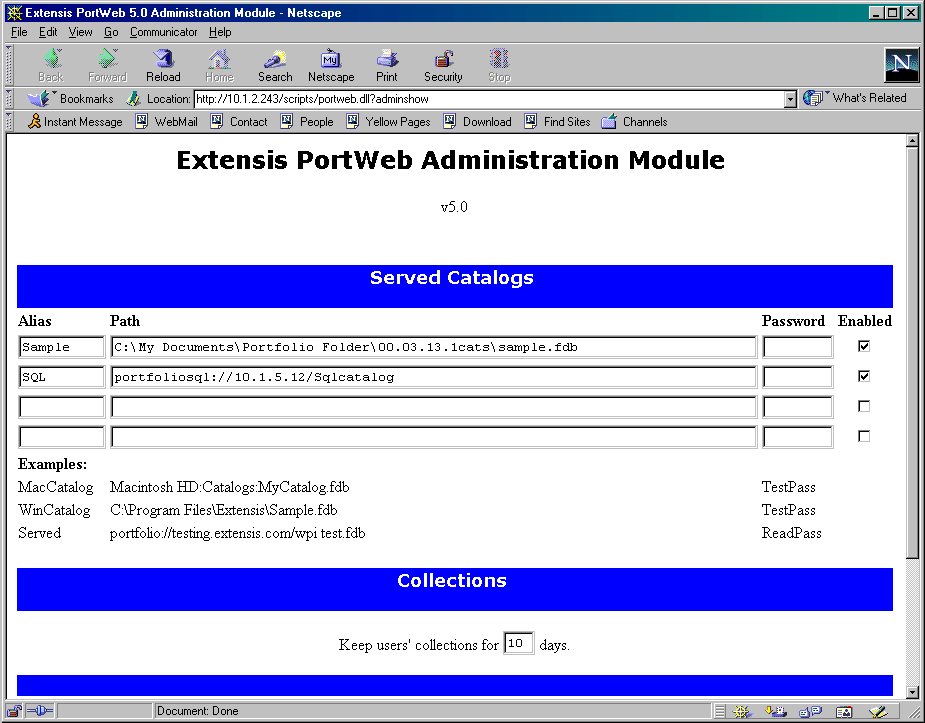
Click the “Submit” button at the bottom of the Administration form.
This instructs PortWeb to begin accepting requests for information from this catalog. If the Administration page is returned with the enable box disabled, check the path and verify that the catalog is not opened exclusively by a Portfolio client.
Loading the Basic Page
Once the Sample Catalog is properly being served by PortWeb, launch your web browser, and load the search page through your web server.
To load the basic page: Point your web browser at the web server’s IP address or domain name, and then follow it with one of the following search pages:
Macintosh
http://yourserver/Tutorial/Basic.html
Windows
http://yourserver/Tutorial/Basic.html
(Where “yourserver” is the IP address or domain name of your web server.)
Note: Do not load the HTML page directly from disk (i.e. where the URL looks like “file:///C:/|/Tutorial/Basic_Win.html”) as this will prevent the forms from functioning correctly.
Trying the Different Options
Try the different searches, and examine the source code for each one to get a feel for how the different searches work. Open the “Sample Catalog.fdb” catalog and examine the Export HTML templates to see how the more advanced search results are formatted.
Tip:
There’s much more to PortWeb than what is covered in this
tutorial. For information on more advanced topics, see PortWeb
Templates. For
additional examples using PortWeb to serve catalogs over the
internet, we invite you to visit the PortWeb pages on the Extensis
web site: http://portweb.extensis.com.