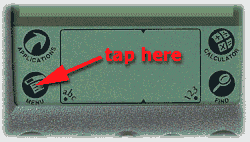
Accessing the menu
How to play
Moving cards
Undo
Game options
Display options
How to Order
Support
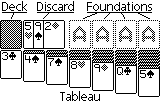
The goal of the game is to build up the foundations by suit, starting with the aces and working towards kings.
The tableau (initial deal) consists of seven columns of cards, with one card in the first column, two in the second, and so on. The topmost card in each column is face-up. Cards may be moved to build columns of cards in descending rank and opposite suit color. A stack of multiple cards may be moved as well as single cards. When a face-down card is exposed, turn it face-up. Only kings or stacks starting with a king may be moved to empty columns.
The remaining cards are placed face down and may be turned over one or three cards at a time into the discard pile. The topmost card in the discard pile may be played on the tableau or the foundation. When you run out of cards in the deck, flip the discard pile over and continue.
The game is over when you've either moved all the cards to the foundations (winning the game), or you have no moves and have lost.
If a card is face down, tapping on it will turn it face up. Tapping on the face-down deck will turn over one or three cards, depending on the mode of play which is selected. If the deck is empty, tapping on the 'O' will turn over the discard pile. In "Vegas rules" mode, you are only allowed to go through the deck 1 or 3 times. If an "X" appears, then you may not go through the deck another time.
Choose the option you would like more information about:
Draw one/Draw three
Vegas Rules
Dragging/Tapping
Auto-play
Auto-flip cards over
NOTE: even if the auto-play option is disabled, you may activate it at any time by pressing the page-up button.