|
Webcelerator™ Network Settings |
||||
Thank you for using
Webcelerator
In the Network Settings window, you will be given several choices.
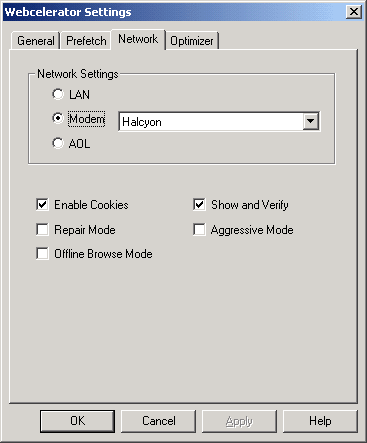
Check Modem if you will be using a modem to connect to an outside network.
Check Local Area Network if you are using a LAN connection.
Check America Online if you use America Online to connect to the Internet.
Checking the Enable Cookies box permits Webcelerator to store a copy of your cookies which it can use to prefetch sites requiring cookies. If you do not enable cookies, Webcelerator will not use cookies to access any site. This check box relates only to Webcelerator's use of cookies. Whether or not you have cookies on your system depends on choices you make in your browser.
Repair Mode:
Repair Mode is to be used when a web page has not loaded correctly or completely and the imperfect version has been cached. This may happen if your connection is disrupted during a download. When in Repair Mode, Webcelerator will get a fresh copy of the page from the Internet and will store that fresh page in the cache. This differs from "Disable" mode because the fresh pages obtained while Webcelerator is disabled would not be stored in the cache for future use. Netscape Communicator users should exit their browser before entering repair mode. After setting repair mode, restart your browser. This will ensure that the setting takes effect. After repairing a corrupt page, you should return Webcelerator to a normal mode.
Show & Verify:
The Show and Verify options control which parts of a cached web page, if any, are displayed before being verified against a fresh copy from the Internet. The three main choices provide a trade-off between certainty and time required.

- With Show and Verify and Aggressive Mode checked you may begin reading the page while it is being verified. This is the fastest mode.
- The middle ground, Show and Verify without Aggressive Mode, takes a bit more time but reduces the chance that you will see out-of-date text.
- In both Show and Verify cases, the tray icon will animate to let you know that Webcelerator is verifying. Webcelerator also has a progress bar located in the small toolbar which shows the verification progress. This progress bar will update while Webcelerator is verifying a page, and will tell you whether or not a reload is needed. If the page has changed, Webcelerator can handle it in whichever method you specify.
- With Show and Verify off the entire page is verified before any of it is shown. If the cached page is current you will not need additional download time.
If you predominately browse time sensitive pages such as financial quotes, you may want to leave the Show and Verify box unchecked, forcing Webcelerator to show only the most recent data. You also can dictate how reloads are handled on a site-by-site basis. See Exclude Settings for more information.
Copyright ©1993-2001 eAcceleration Corporation, All rights reserved.
Webcelerator is a Trademark of eAcceleration Corporation.