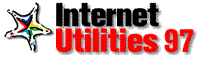
Welcome to Internet Utilities 97, designed to speed up all your online
and offline work with the Internet and Windows 95 or NT 4.0. Just by dragging and
clicking, you can connect quickly to your favorite Internet sites, unzip
compressed files, track your online communications, and use powerful Internet tools.
This document is intended to help you get started using Internet Utilities. It shows you where to go for assistance if you need it. For details on how to use Internet Utilities 97, click the Help button  on the Internet Utilities Control Center and choose Contents from the menu. You should also be sure to read the file Readme.txt, which you can see by opening the Windows Start menu and choosing Programs, Internet Utilities, Readme.
on the Internet Utilities Control Center and choose Contents from the menu. You should also be sure to read the file Readme.txt, which you can see by opening the Windows Start menu and choosing Programs, Internet Utilities, Readme.
Click a link to learn more about that topic, or select a link from the Contents at the left.
Be sure to register, so that you can receive valuable information and updates from Starfish Software. Click the Register Now! button that appears when you start Internet Utilities 97.
System Requirements
Here's what you need to run Internet Utilities 97:
- Hardware: Internet Utilities 97 can run on any computer that
will run Microsoft® Windows 95 or Windows NT 4.0. An IBM®-compatible
386 computer with 4Mb of memory is required; a 486 with 8Mb of
memory is recommended.
- Software: Microsoft Windows 95 or Windows NT 4.0.
- Hard Disk Space: Internet Utilities 97 uses 5Mb of hard disk
space.
- Internet Connectivity: To use the Internet features such as
the InternetMeter, you need a 32-bit World Wide Web browser.
- Sounds: Some features, such as the InternetClock, use sound.
Your disk includes several .WAV sound files that appear as choices
when you are setting up your Internet Utilities 97 preferences.
If your computer is equipped with a sound card, you can play the
sounds contained in these .WAV files. If you do not have a sound
card, the alarms will produce a system beep.
Note: If you are upgrading, you must uninstall the previous version of Internet Utilities. Your configuration and QuickMarks files will be retained.
To install Internet Utilities 97:
- Insert the Internet Utilities 97 CD-ROM in the drive. On most computers, Setup will start automatically to guide you through installation.
- If Setup does not start automatically, open the Windows Start menu and choose Run.
- Type d:setup and click OK. If "d" is not the correct letter for your CD-ROM drive, substitute the correct letter.
Install Internet Utilities in a separate directory; do not attempt to install it over another program. If you are upgrading, be sure to install Internet Utilities into the same directory as the previous version, after uninstalling the old version.
The first time you run Internet Utilities 97, the AppOrganizer scans
to find installed programs it recognizes and arranges them in QuickMarks
tabs, such as an Internet tab for your World Wide Web browsers. You can
add or delete applications and rename these groups as desired. Internet
Utilities 97 also automatically imports your Internet "Bookmarks,"
if you are using Netscape Navigator, and "Favorites," if you
are using Microsoft Internet Explorer, and puts them in special Bookmarks
and Favorites tabs on your QuickMarks utility.

From top to bottom: QuickMarks, QuickZip, InternetTools, InternetMeter
- QuickMarks travels the Internet for you, performing your commands
and getting information. It helps you organize links to your favorite
sites, instantly notifies you when sites have changed, and lets
you quickly and easily save valuable data from the World Wide
Web. In addition, your Microsoft Internet Explorer "Favorites"
and Netscape Navigator "Bookmarks" are automatically
imported, if you are using those browsers, and placed in special
Favorites and Bookmarks tabs on your QuickMarks utility. Just
click an Internet QuickMark to launch your browser and connect to that site. Once your browser is running, click other Internet QuickMarks to jump to other sites. You can also use QuickMarks to run programs and open documents.
NEW! Now your QuickMarks can be managed quickly and easily with the Manage QuickMarks window. Plus, QuickMarks Notification has been enhanced and integrated into Manage QuickMarks.
- QuickZip compresses and extracts files easily and efficiently.
Special features include the ability to quickly create self-extracting
files (.exe) and drag-and-drop functionality.
NEW!Zip and unzip your files quickly and easily with QuickZip's new Wizard. Just a few clicks lets you create archives, or extract items from archives.
- InternetTools gives you shortcuts to the most popular Internet
and Windows tools. QuickFTP lets you
quickly and accurately transfer files over the Internet; Ping lets you know how good your connection is to a computer
on the network that you specify; QuickRoute gives you information
about your data's route from your machine to its destination;
Finger/Whois provides information about another user on
your computer system, or about all users logged into your system;
and News Decoder helps you to quickly and easily download
and extract files from Internet newsgroups. These tools are new for this version.
- InternetMeter helps you to keep track of your communications
using 32-bit TAPI applications such as Netscape Navigator. It
monitors the status of your call, the time you spend online, and
your modem data. In addition, if a call fails, InternetMeter will
show the reason, such as "Line busy."
NEW! You can track individual or company-wide Internet connection time using network-based call log management.
Once you have installed Internet Utilities, click the Help button  for information on how to use the features. Look for the Learning About
Internet Utilities 97 section, in the Introduction, for overviews of
the main features.
for information on how to use the features. Look for the Learning About
Internet Utilities 97 section, in the Introduction, for overviews of
the main features.
Tips and Tricks: To learn some tips for using Internet Utilities, and
view a graphic with information about each utility, visit the Internet
Utilities 97 Tips and Tricks Web page
How to Contact Starfish Software
Check out our World Wide Web site for the latest news and information
(no technical support):
Starfish Software Web site.
Get constantly updated answers to your questions on the Technical Support
FAQ Web page (Frequently
Asked Questions)
The answers are provided by Starfish Software's expert technical support
staff. You can view these sites any time by clicking the Starfish Software
tab on QuickMarks, and then clicking the applicable QuickMarks button.
Starfish Software also maintains active Technical Support forums on
both CompuServe and America Online; use the keyword or use Starfish as
the Go word to reach our forum.
For Free Up and Running support to assist you with installation and
initial configuration:
- Monday-Friday, 6 a.m. to 5 p.m. Pacific Time: 970-522-4610
Free fax information, sent to your fax machine in minutes: 800-503-3847
The Starfish Software BBS has documents and files ready to download:
408-461-5930
Customer Service 800-765-7839
Technical Support Hotline -- All the support you need, at $2 per minute:
- Monday-Friday, 6 a.m. to 5 p.m. Pacific Time
- 800-953-9995, charged to your credit card
- 900-555-1010, charged directly to your phone bill.
To remove Internet Utilities 97 from your system:
- If Internet Utilities 97 is running, close it.
- Right-click the InternetMeter icon in the system tray area of your
Windows 95 taskbar and select Close InternetMeter from the shortcut menu.
- Open the Windows 95 Control Panel.
- Select Add/Remove Programs, and then select Internet Utilities 97 from
the list.
- Click the Add/Remove button.
- After removing Internet Utilities 97, restart Windows.
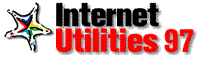
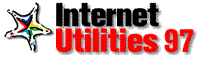
![]() for information on how to use the features. Look for the Learning About
Internet Utilities 97 section, in the Introduction, for overviews of
the main features.
for information on how to use the features. Look for the Learning About
Internet Utilities 97 section, in the Introduction, for overviews of
the main features.