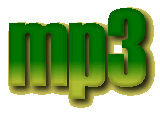
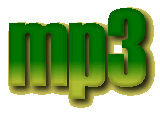
|
Play List Maker |
| When
the program starts it searches for WINPLAY3.EXE in the registry.
If it's the first time you start the program, it tries to find WINPLAY3
for itself by checking what program you have associated with .MP3 files.
If it can't find that information, You have to tell the program where to
find the player. A filebox will automatically appear where you can specify
the path to WINPLAY3. Later you can change the path by choosing
the menu Options\Set path to Winplay3. This information is then
saved in the registry for future use.
When adding songs to the playlist you decide that you want to abort, just press the button Abort that pops up. The Windows: The user interface is divided into 3 different windows; The playlist window consists of the list and a number of buttons. The list can be sorted by choosing the method in the drop-down list or by pressing a column header. Rnd makes the list randomized, Clr removes all songs from the list. Play list, Play song and Play Range executes WinPlay3, and starts playing the list/song(s). Remove will delete the selected songs from the list, Move up and Move down changes the position of a song in the list. Which information that will be shown in the playlist can be altered by changing the state of the nine checkboxes under the playlist. Then finally, information about the songs in the playlist are shown under the playlist; the number of songs in the playlist, the total playtime of the playlist and the time of the selected songs. Drag&Drop from another program into the playlist will add those songs (supports recursion). The file tab consists of 2 parts; a dir box and a file box. To add a song to the playlist, just click your way to the right path and select the song. Then press Add songs and the song will be added to the playlist. When you want add a whole directory, just choose the path and press Add recursive. The program will then recurse down into the directory hierarchy and add every song to the playlist. It is also possible to Drag&Drop songs from the dir box and the filelist box to the playlist to add songs. Drag&Drop a directory to the playlist and that directory will be recursively added to the playlist. The tagging tab is for adding information into the songs. NOTE! The information entered into a song will not be shown in WinPlay3. WinPlay3 uses a different tagging scheme which is called MMP. NOTE! To add information into a song, just choose the song and enter the information in the fields. Press Add tag to add/edit the information. Del tag will remove the tag from the file, and Make nfo will create a standardized infofile about a song. If you select multiple songs in the playlist, the id3 tag will just display the fields that are equal for that special selection. All other fields will be empty. When adding/editing tags to multiple files, the only fields that will be changed are the fields that contains data, i.e. the empty fields will not be changed. This is perfect when tagging a whole album where you add the artist, album name, genre, year and comments first for all files and then edit each song one by one with the songname. The only function the information tab has is showing (error) messages produced by the program. Last, the control window will, when playing a song, let You control WinPlay3 (play, stop, pause, next song and previous song) The Menus: Playlist: Scan: Misc: Options: Window: Help: |
||
| Back |