
 |
The Windows Media Encoder Settings dialog box appears.
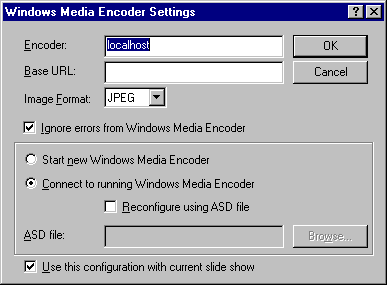
Or, choose Connect to run Windows Media Encoder if you want Windows Media Presenter to connect to an existing Windows Media Encoder session.
If you choose to connect to a running Windows Media Encoder, you can select Reconfigure using ASD file to change the encoder�s configuration settings.