The main user interface to MantaDB is through its custom toolbar. The MantaDB toolbar will need to be activated from within Internet Explorer the first time MantaDB is installed. The MantaDB toolbar is enabled like any other Internet Explorer toolbar. Here is how it is done:
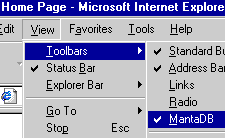
IMPORTANT NOTE: Due to a bug in some versions of Internet Explorer version 5, the Internet Explorer Toolbar menu might display the MantaDB item as a second Radio item. Sorry about this, there does not appear to be anything that can be done about it. Although it is somewhat inelegant MantaDB will still work normally. Just select the second Radio item and the MantaDB toolbar will appear as expected.
The image below shows the what the Internet Explorer Toolbars menu might look like if the duplicate radio item bug is present. (The colored circles were drawn in afterwards for emphasis).

Section [03.02] of the FAQ also has a discussion of this issue.