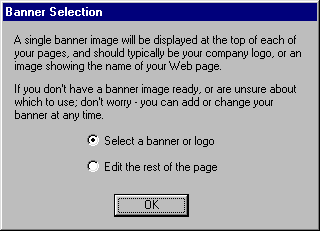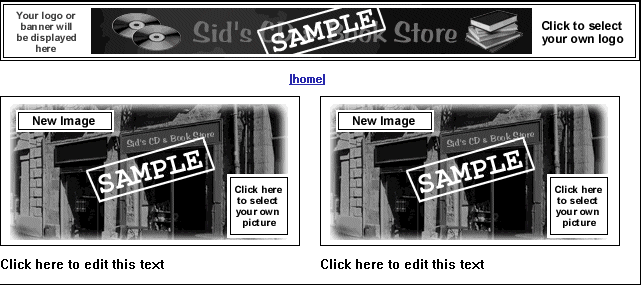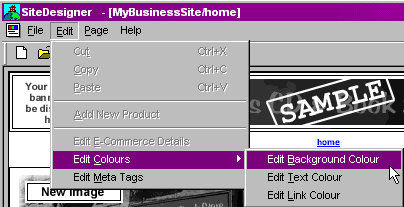Adding content to your website

When you first create a site, you will be presented with this dialogue box:
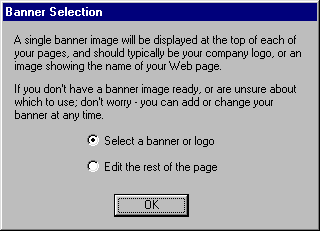
If you have already created a suitable graphic for use as the banner then you choose it here. If you don't already have your banner prepared, then you can go right ahead and build the rest of your site - you can always come back later on and change the banner.
When you first see your site, it should look something like this:
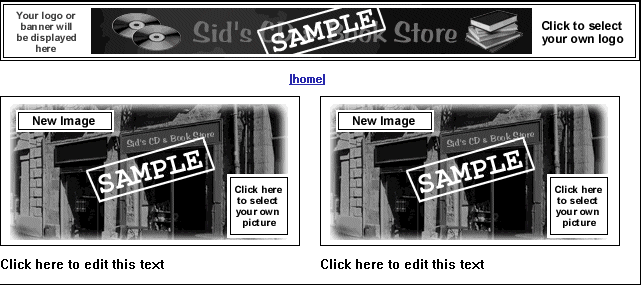
By simply clicking on the appropriate section, you will be prompted to edit that section. Clicking on the "New Image" icon will bring up a standard dialogue box that lets you choose any standard GIF or JPG image, whereas clicking on the text boxes lets you add your own text - you can even paste the text in from another program, such as Word.
Changing the
colours
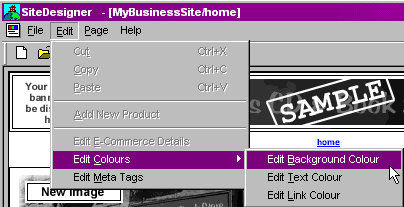
The Site Designer program lets you change the colour of three things:
- The Background colour
This is the colour behind your text and your images - similar to the Windows Wallpaper.
- The Text colour
This sets the colour of all of the text on your page.
- The Link (or NavBar) Colour
This sets the colour of your Navigation Bar (see the section on Adding more pages to your site for more information)



Adding more pages to your site
Return to overview
Return to Main Help Index