
Getting Help from within Probe
There are several ways to get help from inside the program:
In the main window, there's a 'Help' pull-down menu (fig 1). You'll find some links to this help file in that menu:
| Introduction | General introduction to Probe |
| Getting Started | How to get started, step by step |
| Frames | Introduction to how frames function |
| Reference | Detailed documentation on Probe |
| Feedback & Bug Report | How to report bugs & provide feedback |
Fig 1: The Help pull-down menu:

Most dialogs of Probe, have the option of going into 'Help Mode'. In this mode, you can get hints and help on how the different items and controls of a dialog functions. This is done as according to:
In the popup help window, the 'More Help' button (see fig 4) can be pressed before closing it. Doing so will open this help file, in the section dealing with active particular dialog.
NOTE: The F1 key can be pressed to invoke context help for the dialog control currently having the input focus of the dialog.
Fig 2: About to click the question mark

Fig 3: About to click an item using the question mark

Fig 4: After clicking, a help text window appears

Help Item on Frame Popup Menus
For each frame type, such as Folder Browser, Tree Browser, Location Bar, etc, there's a Help item available. It links to the help section dealing with the particular frame type.
Fig 5: Help for a frame type, the Location Bar in this case
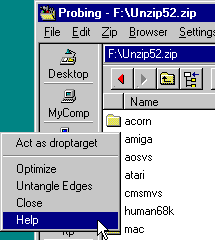
Probe uses standard MS Windows popup tool tips. When moving the mouse-cursor on top of a button, and keeping it still for a fraction of a second, a small window with a tool tip appears.
Fig 6: Tool tip for the toolbar in the Folder Browser
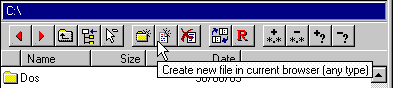
Most frame-types in Probe will display some sort of hint on their usage when the mouse is kept still over it, even though they're not buttons as in fig 6.
Fig 7: The Location Bar gives a hint on it's usage
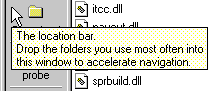
When a menu-item is selected in a popup menu, a short explanation on the effect of the item is displayed in the status bar of Probe. The status bar is located at the bottom of the application window.
In fig 8 below, the right mouse button has been pressed in the white area of the Tree Browser. As the 'Move with Slave' menu-item is hi-lighted, a help text appears in the status bar.
Fig 8: Help for 'Move With Slave' item on the status barr

The status bar functions the same way when menu-items are hi-lighted in one of the main window pull-down menus.
Next: Frame Basics
Back: Getting Started