If you want to call someone you know and you already have that person's addressing information, you can make a call in a variety of ways:
| Dialer: Call a regular telephone from your computer. | |
| Personal Directory: Reach the people you call most often from your own Internet Phone Personal Directory. | |
| Outgoing and Incoming History: Return calls to users listed in the Incoming and Outgoing History folders. | |
| The Addressing Service - E-mail Address: Contact users directly using their special Internet Phone address or their e-mail address. Type the address in the Call Line. | |
| IP Address: Type an IP address or host name in the Call Line. | |
| Session List: Call people with whom you spoke recently by double-clicking names in the Session list. | |
| NetPals: Call Internet Phone users with whom you like to speak regularly by double-clicking names in the NetPals list. | |
| Web Link: Add a hypertext link to your home page that when clicked, starts a call. You can also call someone else from a Web site with a similar link. |
Using the Dialer, you can call a regular telephone from your computer. The dialer uses VocalTec's Telephony Gateway technology, but the gateway service is provided by an Internet Telephony Service Provider (ITSP) of your choice. The call passes via the Internet through a gateway to the Public Switched Telephone Network (PSTN). When a user answers the telephone, the two of you can have a normal conversation. The Message Line displays Internet Phone and the gateway call progress messages (such as Busy and Invalid Number).
| An Internet Phone user dials a certain phone number with the country code and makes a connection to a Telephony Gateway using the selected Internet Telephony Service Provider. | 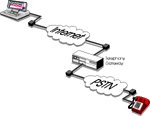 |
|
| The gateway validates that the phone number is within its area code limits. | ||
| The gateway dials the phone number and begins transmitting voice to/from the Internet Phone caller. | ||
| The gateway continues with call progress control. It will notify the Internet Phone caller upon any call state change. |
The Dialer supports Dual Tone Multi Frequency (DTMF) signal transmission to the gateway, providing touch-tone capabilities and enabling communication with Interactive Voice Response (IVR) systems. For example, listening to your voice mail on the telephone.
For more detailed definitions of technical terms, see Glossary.
| NOTE You can call a regular phone only if you have installed the software license and registered with an ITSP. |
The call is routed through the selected Internet Telephony Service.
| TIP If you communicate with an IVR system (such as your telephone voice mail) with DTMF signals, any additional numbers that you enter after the call starts appear in the Call Line after the original phone number. |
The Personal Directory gives you direct access to the Internet Phone users you call regularly. Once a person's name has been added to the directory, simply select a person and call.
To access the Personal Directory
![]() Choose Personal Directory... from
the Go menu.
Choose Personal Directory... from
the Go menu.
The Personal Directory folder appears.
After setting names in your Personal Directory folder, you can easily place calls to users simply by double-clicking on a user's name or right-clicking on a user's name and choosing Call from the displayed menu.
During conversation, keep the Personal Directory folder opened to add new names to it by doing one of the following:
| Drag the User icon from the User Information section on the Internet Phone window to the Personal Directory folder. | |
| Drag the current session entry from the Session list to the Personal Directory folder. | |
| Drag user names from the Incoming or Outgoing History folders to the Personal Directory folder, see The Outgoing and Incoming Call History. |
If you wish to keep the Personal Directory folder closed, add names to it by doing one of the following:
| Right-click on the User icon in the User Information section and choose Add to Personal Directory from the displayed menu. | |
| Right-click an entry on the Session list and choose the Add to Personal Directory command from the displayed menu. |
Internet Phone maintains Outgoing and Incoming History folders. These folders contain records of Internet Phone users you have called or those who have called you, and include the information needed for calling the listed people.
| NOTE Internet Phone might not always be able to locate and call a person from the History folders or the Personal Directory, if that person has not registered the Addressing Service or if they do not have a fixed IP address. |
To access the Incoming or Outgoing History folder
Do one of the following:
| Choose Outgoing History... from the Go menu to see all the people you called. | |
| Choose Incoming History... from the Go menu to see all the people who called you. |
The Outgoing or Incoming History folder appears.
To call a person using the Incoming or Outgoing History folder
Do one of the following:
| Double-click on the person's name. | |
| Right-click
on a person's name and choose Call from the displayed
menu. |
| TIP When you right-click on a user's name and select Properties from the displayed menu, you can see essential information such as the user's name, e-mail address, IP address and unique Internet Phone address, and more. |
The Addressing Service is a unique and powerful directory service created especially for all licensed Internet Phone users.
All Addressing Service subscribers get a simple and unique Internet Phone address (similar to an e-mail address) that makes it easy and efficient to locate and call them. Unlike the difficulty of locating non-registered users, having an Internet Phone address guarantees that you and other registered users can easily be found.
If you did not join the addressing service during the Setup process (see Customer Services) it is possible to register and join the Addressing Service from within Internet Phone. To do this, choose Addressing Services from the Help menu and follow the on-screen instructions.
After registering, you will get an Internet Phone address, and other Internet Phone users can use this address to call you. People that have joined the Addressing Service can also contact you using your e-mail address, which you should type correctly during the registration process in the on-line registration form.
To contact others using their e-mail or Internet Phone address
![]() Type the Internet Phone address or the e-mail
address of the person you want to call in the Call Line, and then
click the Call button.
Type the Internet Phone address or the e-mail
address of the person you want to call in the Call Line, and then
click the Call button.
| TIP Send your unique Internet Phone address to others so they can use it to call you. To see what it is, choose Preferences from the Options menu, click the User icon, and then click the User Information tab. |
Each Internet host is assigned a unique 32-bit address, which is its IP Address, and is used in all communication with that host. Usually, LANs have fixed IP addresses, but most individual Internet users do not. If another user has a permanent IP address, you can call him or her directly, without having to use the Community Browser.
To call directly using an IP address
| Type the person's IP address in the Call Line and click the Call button. | |
| An IP address has the following format: xxx.xxx.xxx.xxx, where xxx is a number from 0 to 255. | |
| Another way to enter an IP address is to type the host name.For example: john.acme.com. |
Use the Session list in the Internet Phone window to return calls or redial to a recent caller. This list displays current incoming and outgoing calls, starting with the most recent call. Each entry shows the call duration, the name of the person who called you or whom you called, and the call status.
To return calls or redial from the Session list
| TIP The session list is cleared every time you quit Internet Phone, but Internet Phone maintains Incoming History and Outgoing History lists. These lists contain the names of all the people who once called you or whom you called, see The Outgoing and Incoming Call History. |
The NetPals list contains entries of other people that you want to call without browsing through the chat room lists or typing their addressing information each time.
You can give your NetPals the privilege of overriding the Do Not Disturb state. A key icon is displayed next to the user's entry.
To initiate a call from the NetPals list
To add a person to the NetPals list
Do one of the following:
| Drag the person's icon to the NetPals list. | |
| Right-click a person's entry and choose Add to NetPals. |
To remove a person from the NetPals list
| Select the person's entry and press the Delete key on your keyboard. | |
| Right-click the person's entry in the NetPals list and choose Remove from List. To remove all NetPals from the list, right-click an entry and choose Clear All. |
To permit a specific NetPal to override the Do Not Disturb mode
Do one of the following:
| Choose User from the Phone menu and check the Override Do Not Disturb menu command. | |
| Right-click the person's entry in the NetPals list and check the Override Do Not Disturb option. |
Internet Phone works with Internet Explorer and Netscape Navigator browsers to enable you to make a call from a Web page by clicking a hypertext link. You can also create links to your IP address, e-mail address or Internet Phone address, and add them to your home page. Internet Phone users who browse your page can call you by clicking those links.
For example, if you have joined the Addressing Service, you can create a link to call you by your Internet Phone address. Add the following line to your home page HTML code:
<A HREF=iphone:myname@internetphone.com>Call me with Internet Phone 5</A><P>
where myname@internetphone.com is your Internet Phone address.