Although you will typically find and select a catalog item either to edit the source file, view it, or use it in another document, you might want to print from the catalog itself—to show to a client, for example, or to evaluate items for possible use in a document. You can specify margin size, and how many items to print per page (grid).
Choosing “Print&ldots;” from the File menu prints the contents of the active window. To print thumbnails or a list of catalog items, select the items you want to include and place them into a Gallery window. Select the appropriate Gallery view (Thumbnail, List, Record). Customize the Gallery view just the way you want it to appear, including sorting, manually reordering items, background colors, and the like.
When the Gallery is set up, select “Print.” To print a single full-size image, print from a Preview window.
If the active window is a Preview window, you see a standard “Print” dialog box that contains no special options for Portfolio.
If the active window is a Gallery window, the print dialog box includes Gallery window printing options.
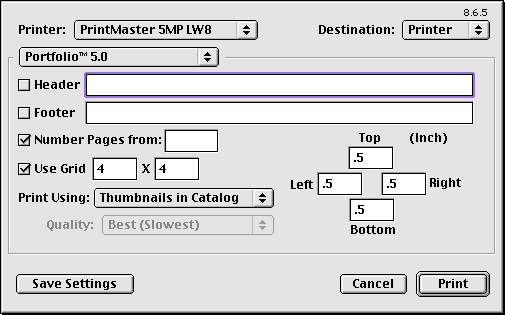
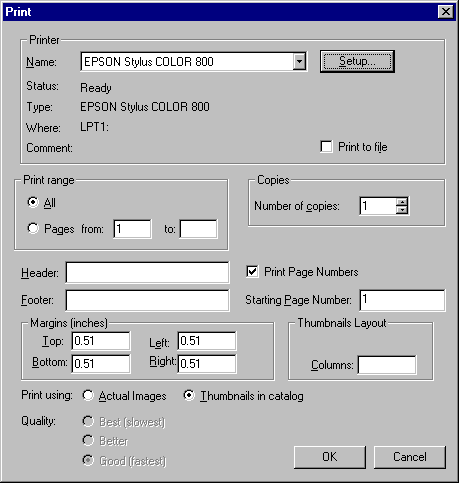
Printing Grids: When you specify a grid size for printing, Portfolio will generate pages with the indicated number of images. That is, 4x4 indicates a page with 16 image cells, 4 across and 4 down. Images will be scaled (enlarged or reduced) to fit. Text is not scaled, only the image and border (if any).
Note: If the grid is set smaller than the thumbnail size (such as 2x2), the thumbnails will be enlarged, potentially causing pixelated images. However, such a setting can be used to advantage to create high-quality, large thumbnails if you print “Actual Images” instead of “Thumbnails in Catalog.”
Printing Single Images: To print a single full-size image, print from a Preview window.
Technical Notes
“Print Using Actual Images” with Quality set to “Best” is a printer-intensive task. Some printers are not equipped with enough memory to support the amount of data being downloaded to the printer. If you experience problems, try switching to the “Better” or “Good” setting. It’s a good idea to run the “Missing Items” command before printing actual images.
Thumbnails rotated in the catalog are printed with their original orientation when using “Print Using Actual Images.”
|
Print Options |
Result |
|
Header |
Prints a text header centered at the top of the page. |
|
Footer |
Prints a text footer centered at the bottom of the page. |
|
Number Pages |
Page numbers on each printed page. Enter a starting page number in the “Number Pages From” text box if you want the start page numbering at a number other than “1”. |
|
Use Grid |
Enter grid size for the layout. For example, to print 16 images per page, enter a grid of 4 x 4. |
|
Print Using... |
|
|
Actual Images
|
Prints thumbnails using the original source files if available. This option generally yields a higher-quality output, but can be time intensive because Portfolio must open and process each item’s source file when creating its thumbnail. Thumbnails in the catalog are substituted for any actual images that are not found. |
|
Thumbnails in Catalog |
Always prints from the thumbnail images available in the catalog.
|
|
Quality |
|
|
Best |
Provides the highest-quality output but the slowest print times. |
|
Better |
Provides medium-quality output at moderate print times. |
|
Good |
Provides the lowest-quality output but the fastest print times. |
|
Margin |
Specify margin (white space at edges of page) for Top, Bottom, Left, and Right |