Each Custom Field that is created as a predefined list will automatically have a Master palette created. Master Palettes for all the Custom Fields with a predefined list will be displayed on a sub-menu of the Window menu.
To open the Master Palette for a particular Custom Field: Choose Window > Master Palettes, then select it from the sub-menu list. For instructions on using the palette, see Master Palettes.
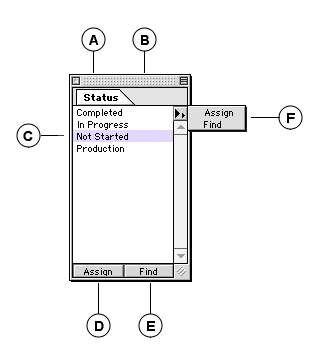
|
A |
Palette tab: Displays the Custom Field name. Master palettes can be docked and undocked just like other Portfolio palettes. |
|
B |
List of Custom Field Keywords: All the entries for the predefined list field are displayed. |
|
C |
Selected list entry (value): Select an entry on the list, then click Assign to assign that value to the custom field of selected items in the Gallery. You can also drag an entry to a Gallery to assign it to selected items. |
|
D |
Assign: Select a value from the list, then click Assign to assign that value to the appropriate Custom Field (as shown in the title bar for the palette) for selected Gallery items. |
|
E |
Find: Select a Custom Field keyword from the list, then click Find to locate all the items in the catalog with that word assigned, and display them in the Gallery window. |
|
F |
Master palette fly-out menu: Options are Assign (see D) and Find (see E). |