Keywords and Descriptions: You can add additional information to the items in the catalog, such as keywords, descriptions, and Custom Fields.
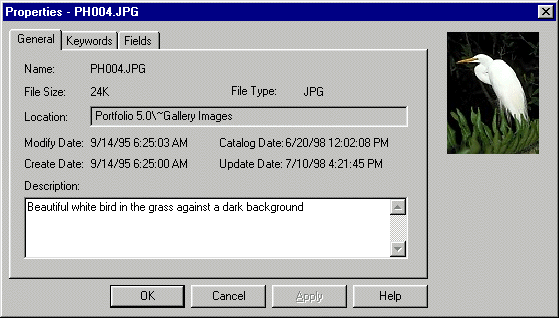
To do so, choose “Item Properties” from the Item menu. You can also edit the fields, if any, that were included with the item when it was cataloged. Use Item > Edit Keywords to assign keywords to multiple items at the same time.
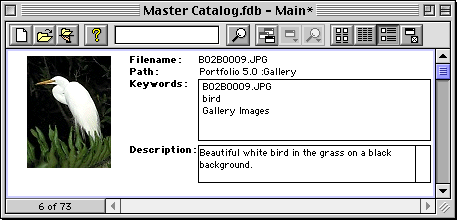
When you close the Properties dialog, the changes are applied and can be viewed along with the item thumbnail in any Gallery view that has the keywords, descriptions, or Custom Fields displayed (this is set in View > Customize).
Tip: If you prefer, you can edit fields directly in Record view, without the need to first open Item Properties.
Note: You can import keywords into catalog records using Import > Field Values... from the File menu. And you can add consistency to your keywords by creating a Master Keywords list that users can choose from when assigning keywords to catalog items. Master Keywords can only be added and edited when in Administrator mode.
See also:
Searching the Catalog Using Keywords